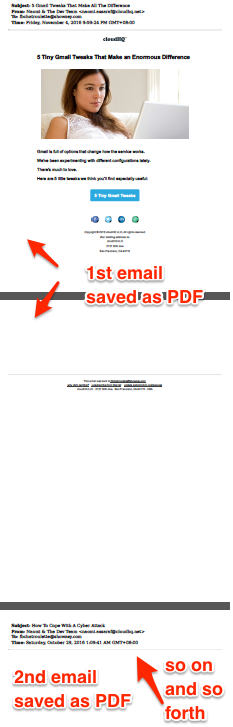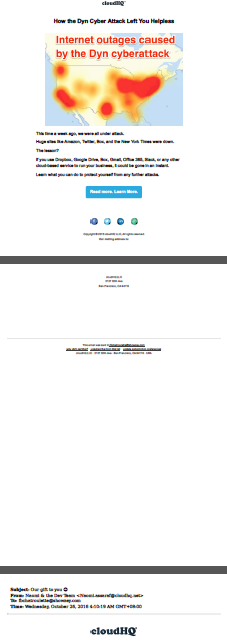NOTE: If you want to download a single email as PDF one at a time, use Save emails to PDF instead.
Here is how you can easily download Gmail or Google Apps emails as PDF with our Chrome extension:
- Install cloudHQ Chrome browser extension Save emails to PDF from the following location: https://chrome.google.com/webstore/detail/save-emails-to-pdf/dngbhajancmfmdnmhhdknhooljkddgnk.
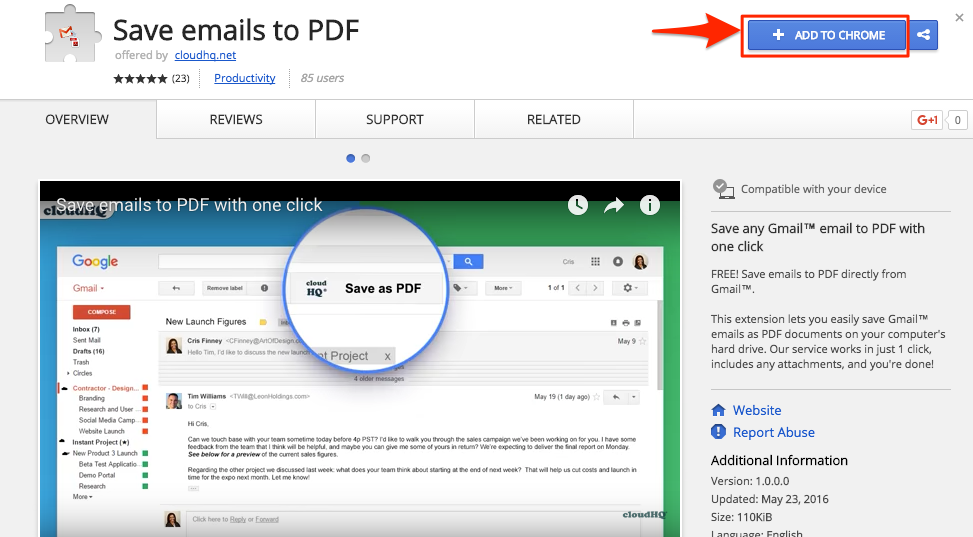
- Add this extension to Chrome so you have the ‘Download email’ button in your Gmail or Google Apps mail:
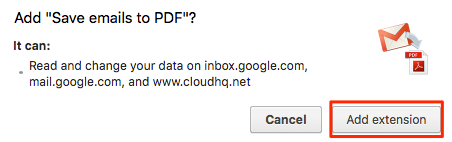
- Choose emails by clicking on the tick box on the left side of Gmail™ or Google Apps mail (maximum of 10 at a time):
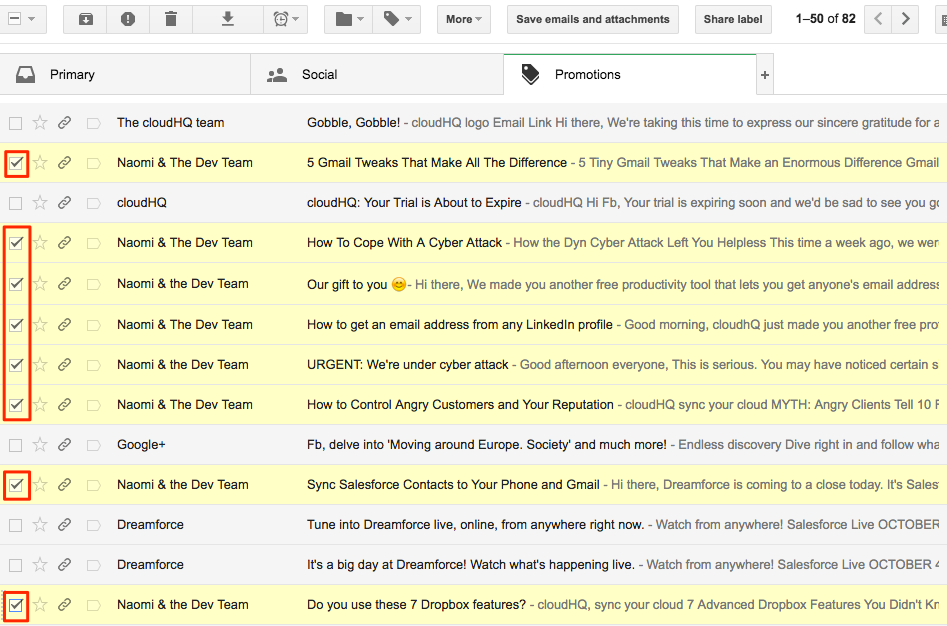
- Click the ‘Download email’ button in your Gmail™ or Google Apps mail:
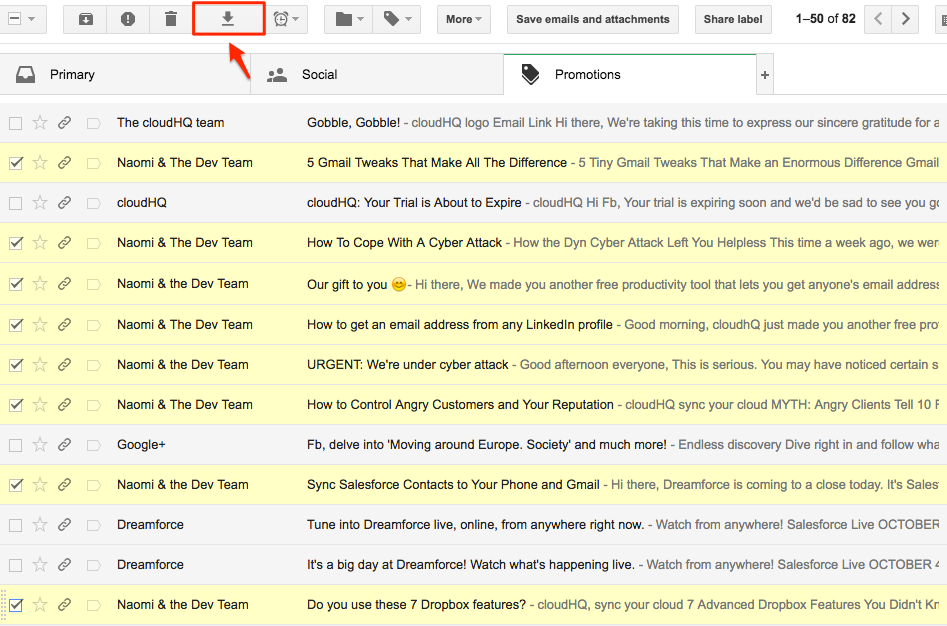
- Choose the type of download you want for emails in your Gmail™ or Google Apps mail:
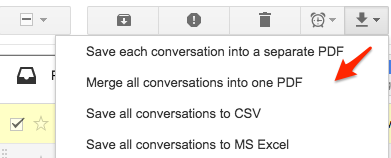
- You will get message that your Gmail or Google Apps email is being saved as a PDF:
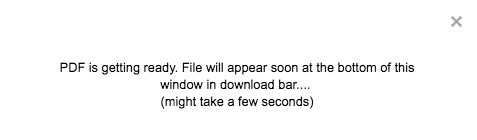
- Your Gmail or Google Apps emails will be converted and downloaded to your local disk as a single PDF file:

- Your Gmail or Google Apps email is now a PDF file: