NOTE: This feature is also available through Gmail Label Share chrome extension. So if you have installed Gmail Label Sharing extension, no need to install this.
Here are the instructions for installing the Schedule Email Chrome extension:
- Install the cloudHQ Chrome browser extension Schedule email from this location: https://chrome.google.com/webstore/detail/schedule-email/fkbdfpegkhigflljbopnajaoehihlahj:
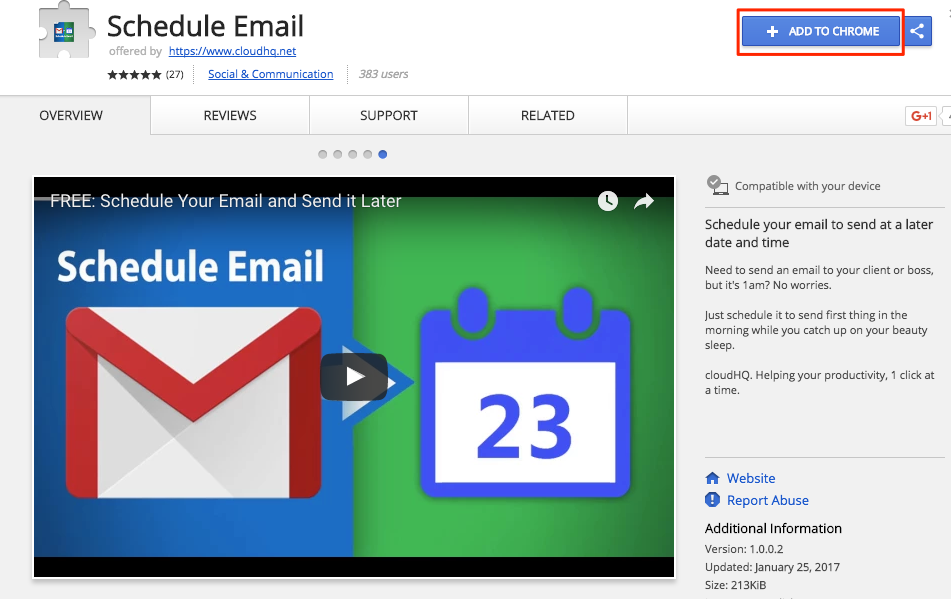
- Add the extension to Chrome so you have the ‘Schedule email’ button:
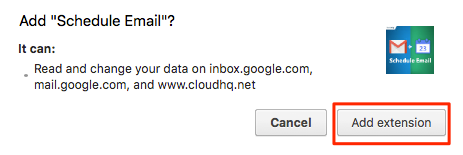
Here is how to use the schedule email button in Gmail or Google Apps Mail:
- Once you have composed email in Gmail, click ‘Schedule email’ button beside “Send” button:
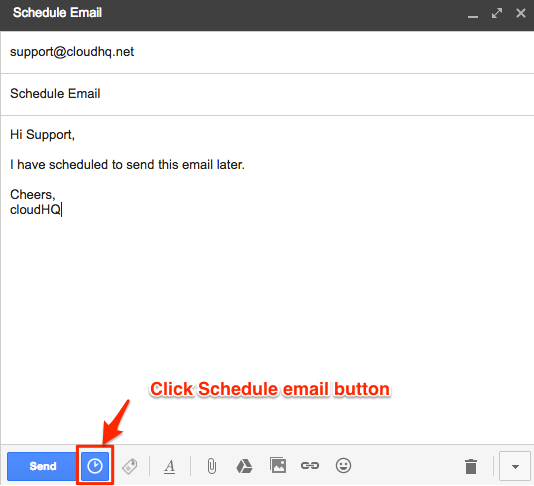
- You will be given schedules to choose from or you can input the date and time:
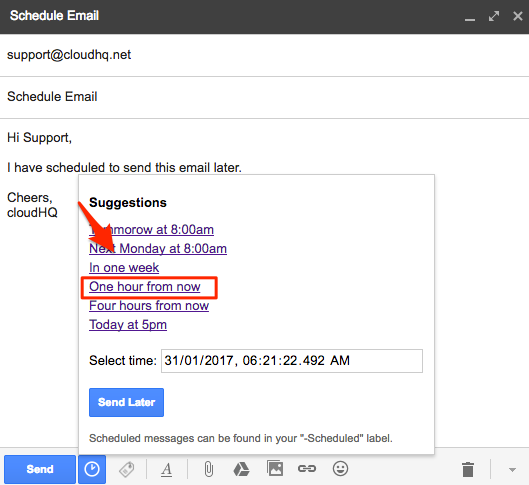
- Once you have chosen date and time, click “Send Later” button:
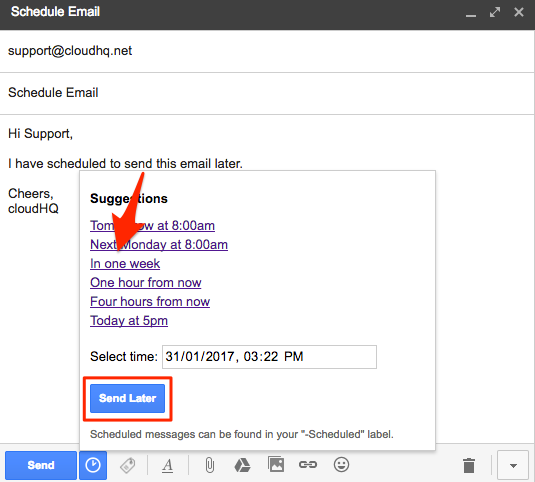
- You will receive notification that email was scheduled for sending on chosen date and time:
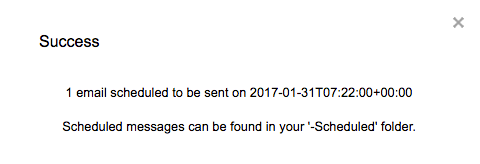
- You will be able to see scheduled email on label/folder “-Scheduled” until sent on scheduled date and time:
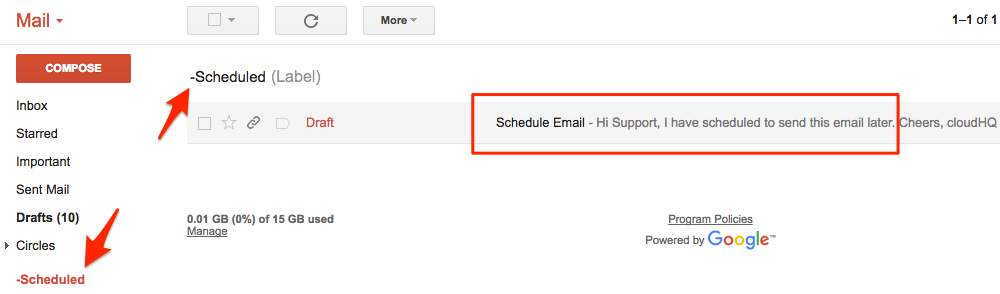
Once email is sent on scheduled date and time, it will no longer be found on “-Scheduled” label:
