NOTE: The assumption here is that you have camera where you are accessing your Gmail (laptop, desktop, etc) and that you have a YouTube profile. You should also have authorized your Google account in cloudHQ here.
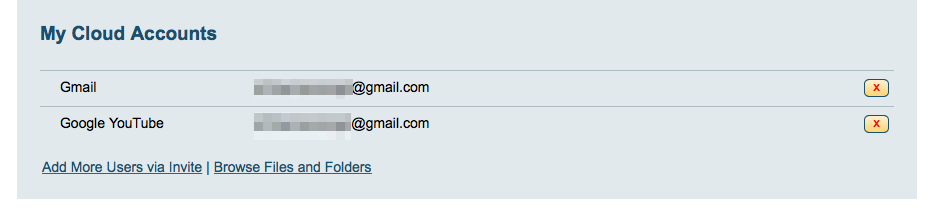
Now you can record and send your video directly in Gmail using our chrome extension. Watch here:
Here is how to record and send videos in emails with our chrome extension:
Install Chrome extension
- Install cloudHQ Chrome browser extension Record video in Gmail™ from this location: https://chrome.google.com/webstore/detail/video-email/hfacaegmldmpapapbipahgpdeboingpk/:
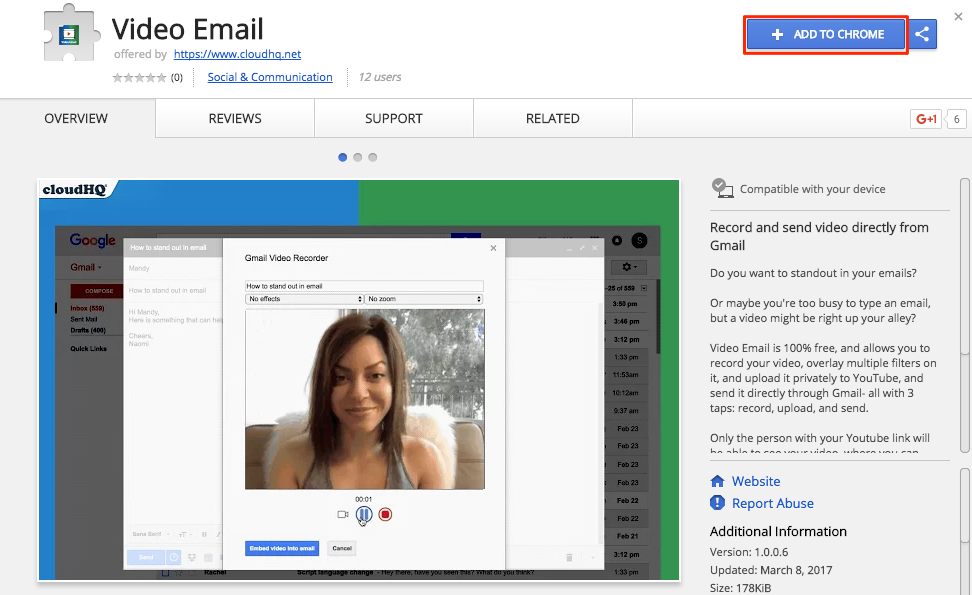
- Add the extension to Chrome so you have the “Record” button in your Gmail:
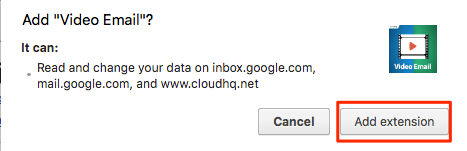
- When you compose emails, you can easily record videos directly from Gmail using the button:
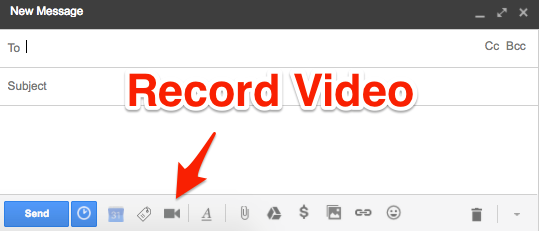
Record video in email
- Compose email then record video using the button:
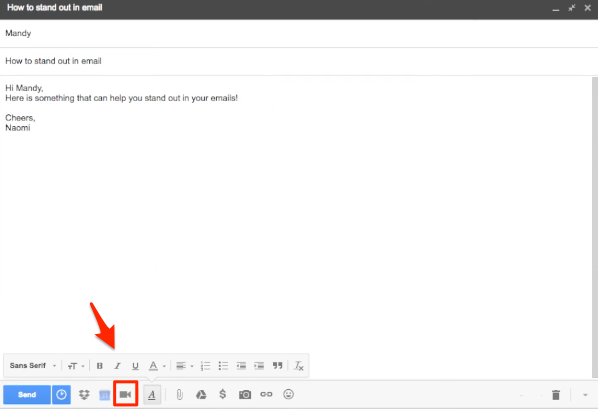
- Authorize cloudHQ to access Google account:
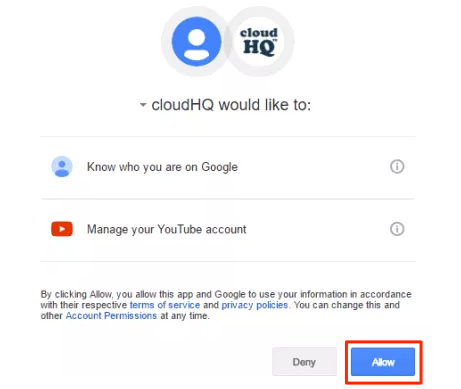
- Start recording:
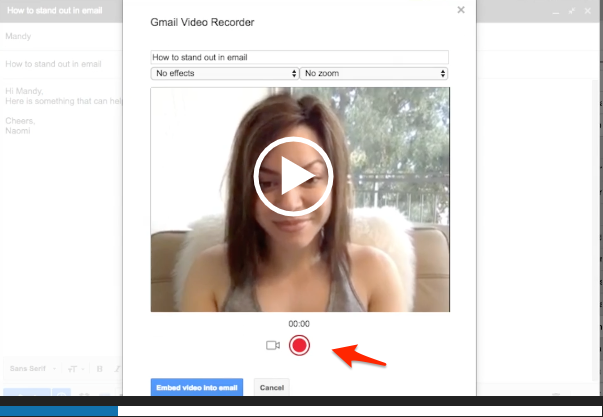
- When you’re done, stop recording:
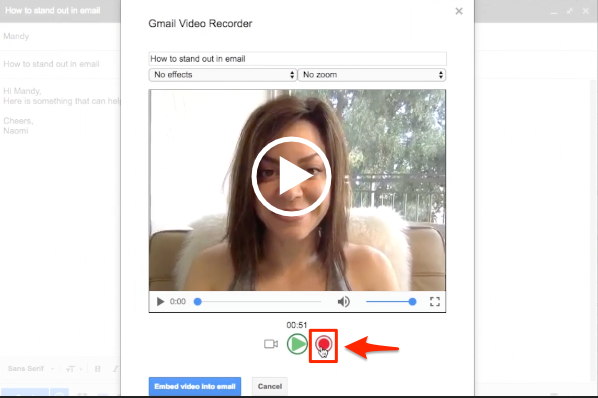
- Create a YouTube channel if there is none:
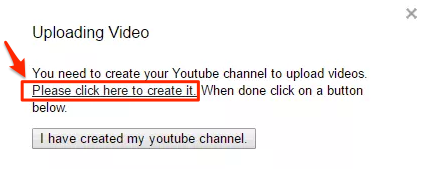
If you have already created channel, then video will be uploaded:
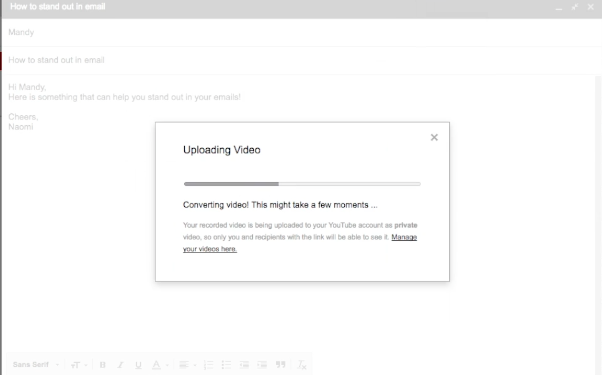
- Embed your video in your email:
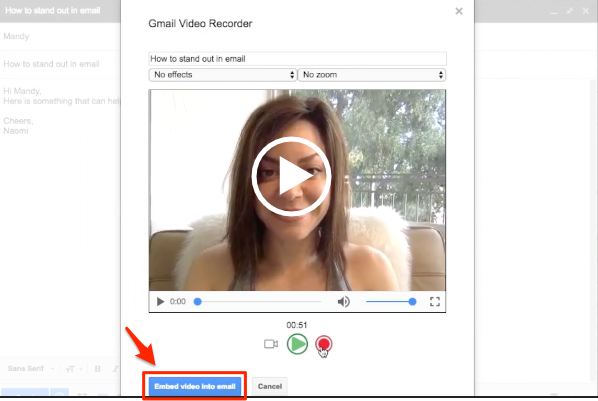
- Your video will display in the email you will send. Then click “Send”:
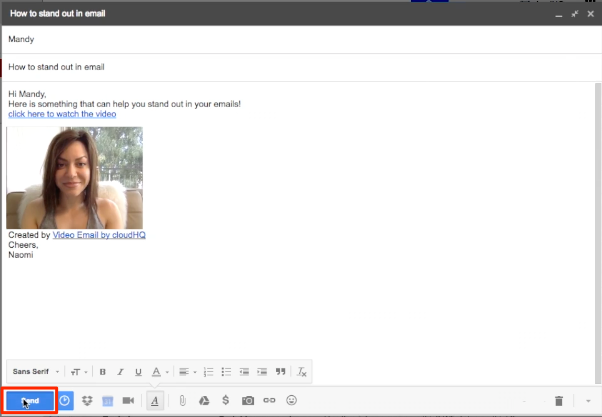
- Once sent, you will see notification that email with video is sent:
