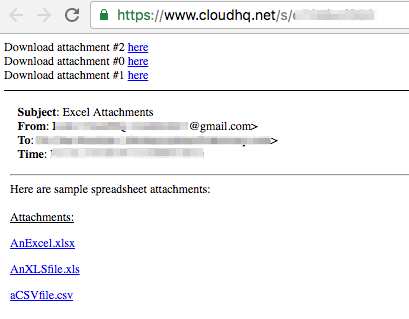Send Email to SMS
Here is how to send emails as text message with our chrome extension:
- Install cloudHQ Chrome browser extension Send your email to any mobile number from this location: https://chrome.google.com/webstore/detail/send-your-email-to-sms-te/ipghnlmkjdejhibmialipjeaoobhaofe:
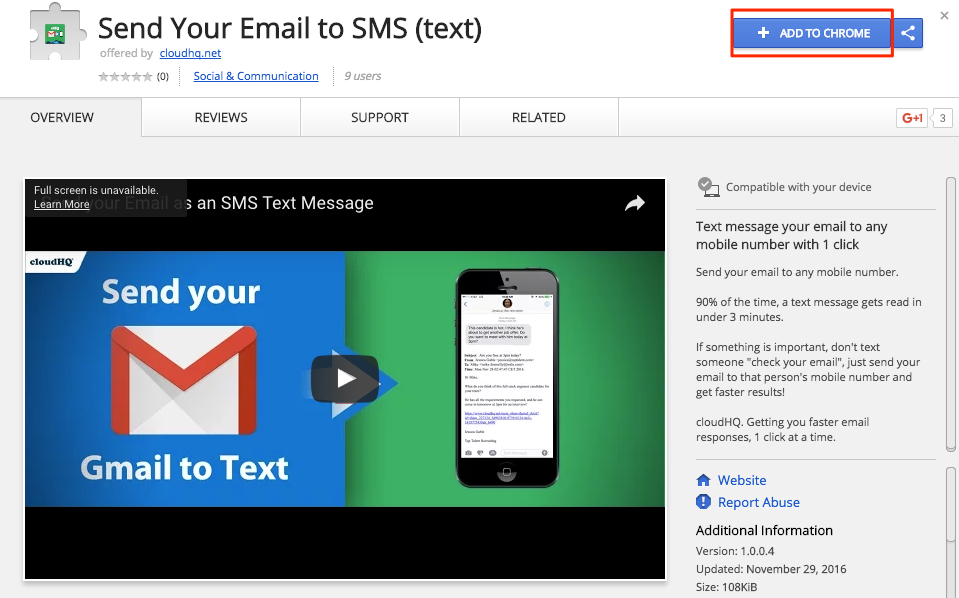
- Add the extension to Chrome so you have the “mobile phone” button in your Gmail:
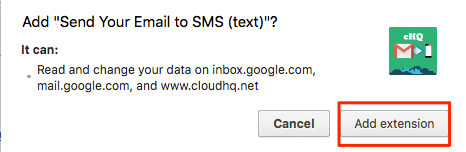
- Compose email you want to send by sms:
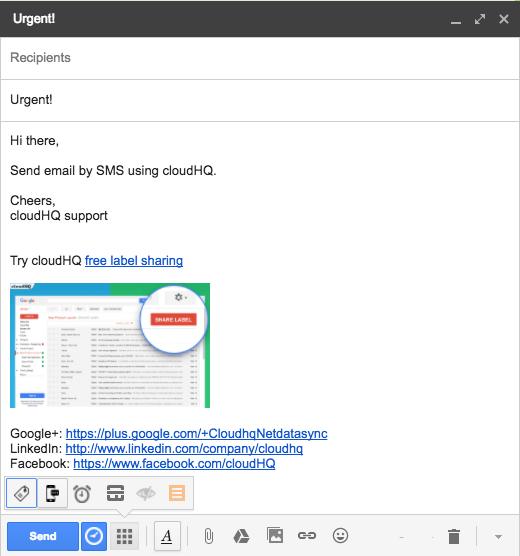
- Click cloudHQ “mobile phone” button near the “Send” button:
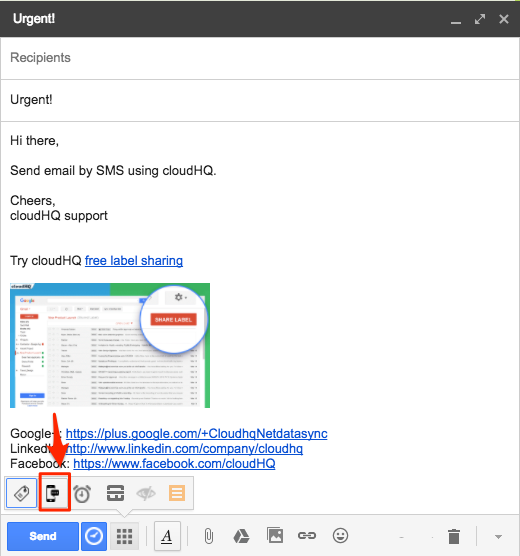
- Enter Phone number where you want to send sms. You can enter maximum of 3 numbers:
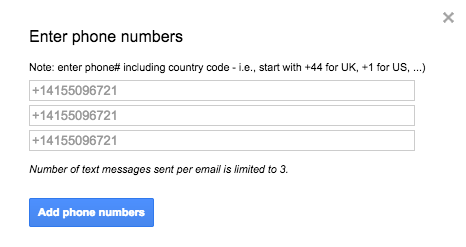
- Click “Add phone numbers” to list phone number:
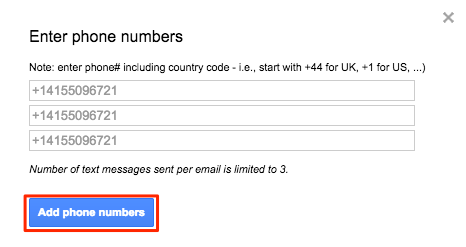
- Phone number will be added:
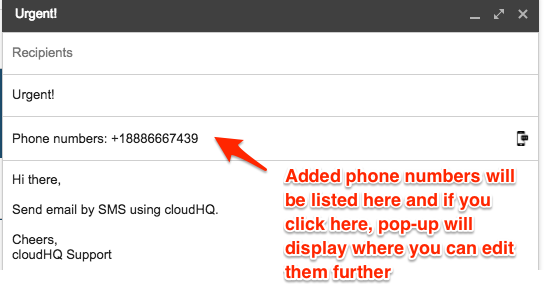
- Click “Send” to send email by SMS:
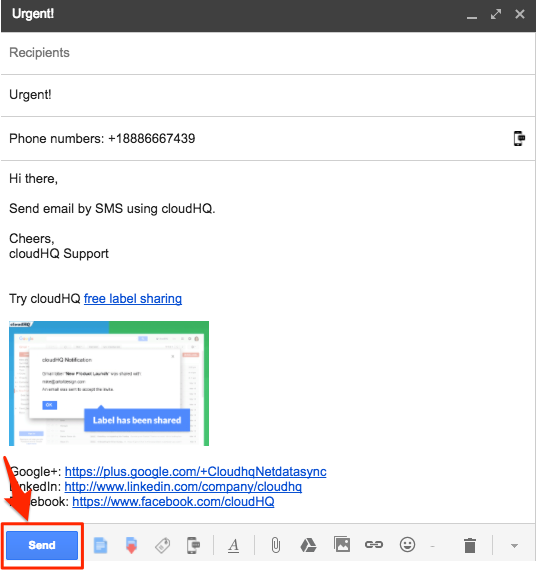
- The receiver will see the message like this:
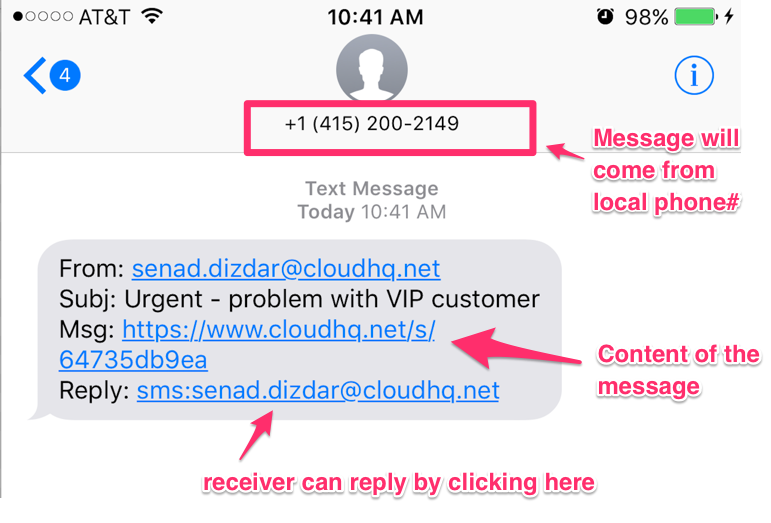
Forward an email to SMS
You can also easily forward any email to sms / mobile number:
- Select an email:

- Open email and click the “mobile phone” button:
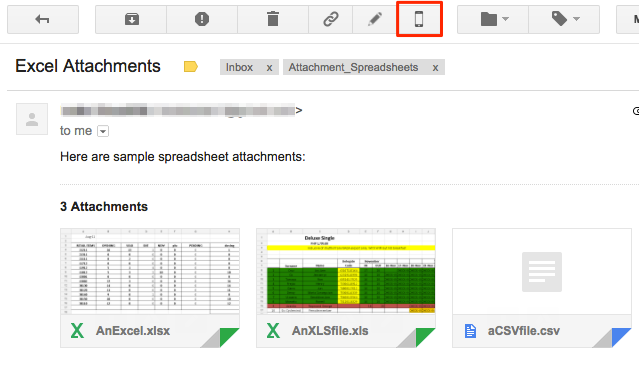
- If you click the mobile phone” button, a pop-up box where you can input mobile number and personal message will appear:
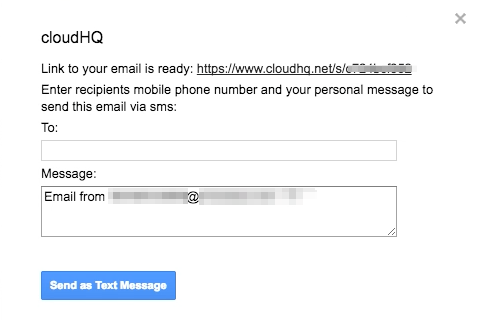
- Click “Send as Text Message” to send email to mobile:
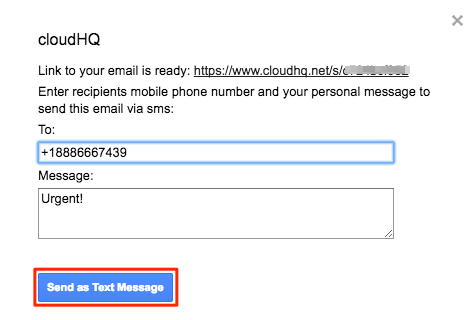
- You will get notification that email was sent to mobile number:
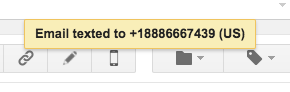
- A text alert will be sent to recipient. >The receiver will see the message like this:
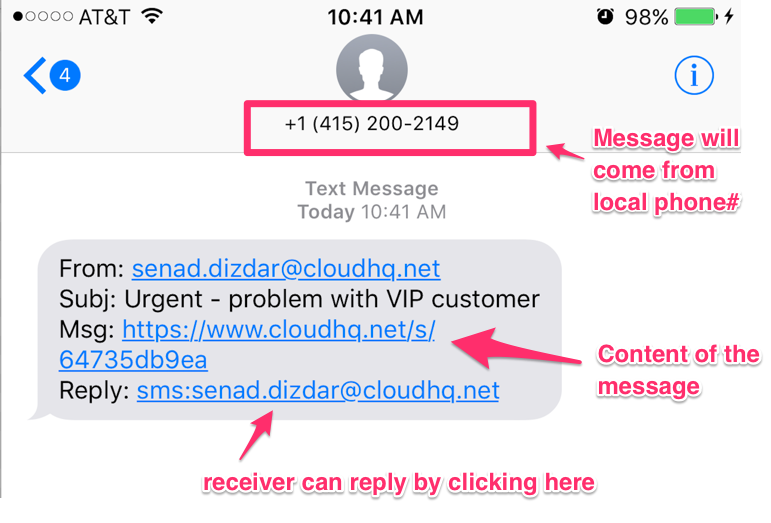
- When the receivers clicks on the list the full content of the email will be displayed: