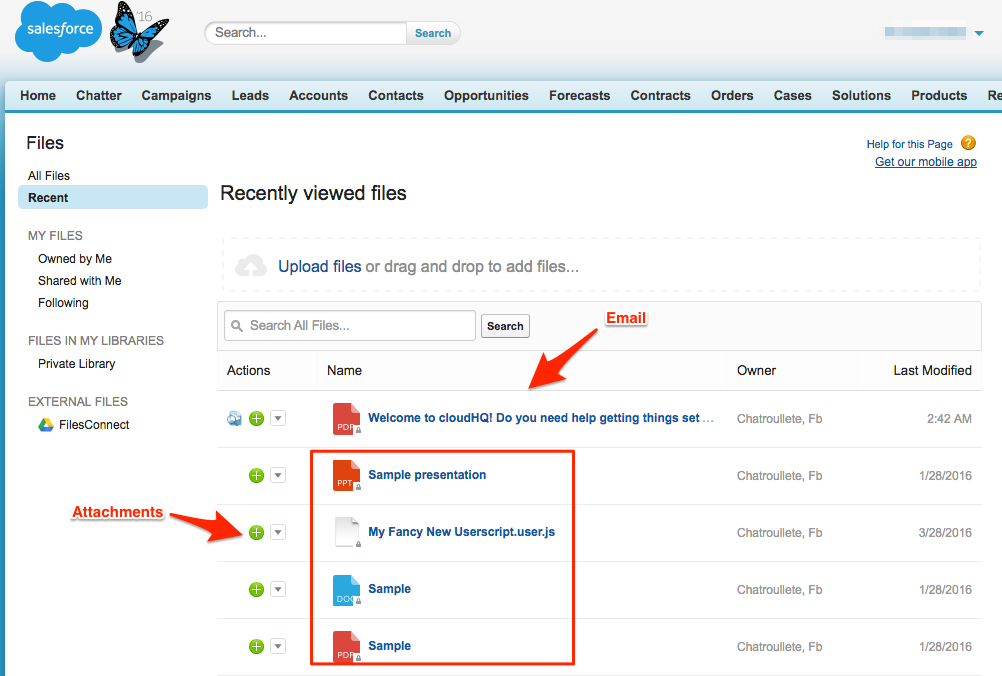Here is how to save emails with attachments to Salesforce with our Chrome extension:
- Install the cloudHQ Chrome browser extension Save emails to Salesforce from the following location: https://chrome.google.com/webstore/detail/save-emails-to-salesforce/ohhdkimdflnkkipoeidhibdabcnohkih/:
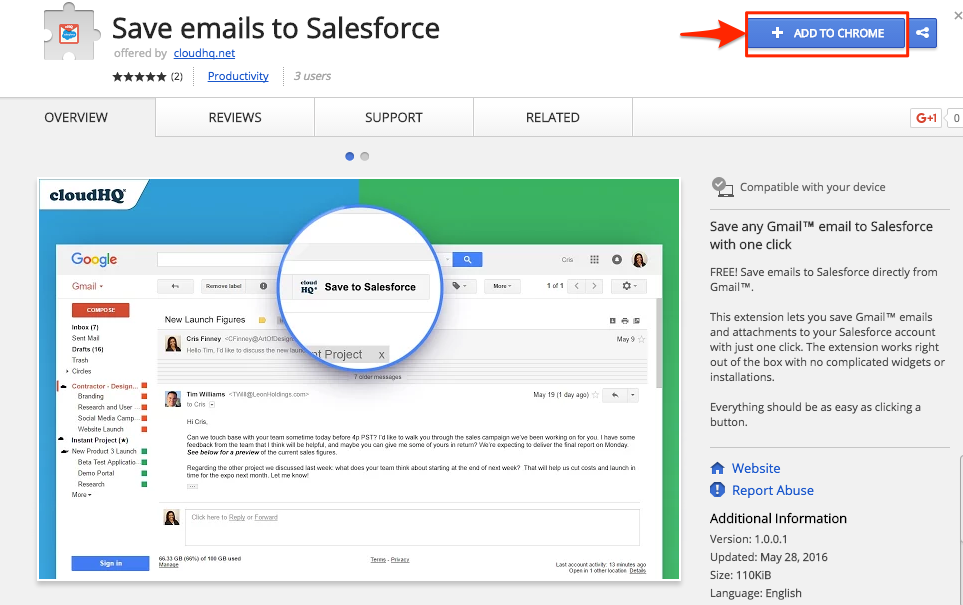
- Add the extension to Chrome so you can have the “Save to Salesforce” button in your Gmail or Google Apps mail:
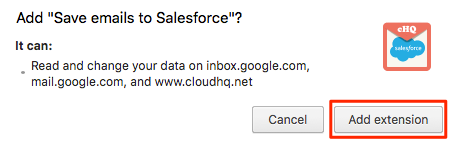
- Open your email and click the “Save to Salesforce” button on your Gmail or Google Apps mail:
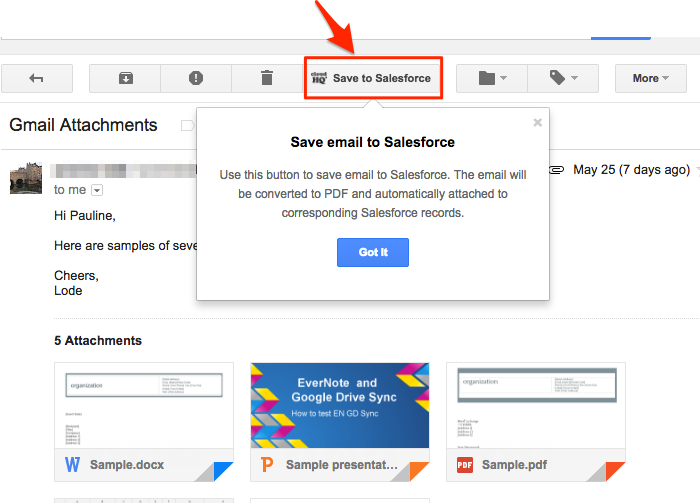
- If you are redirected to Salesforce, it means you will need to log in:
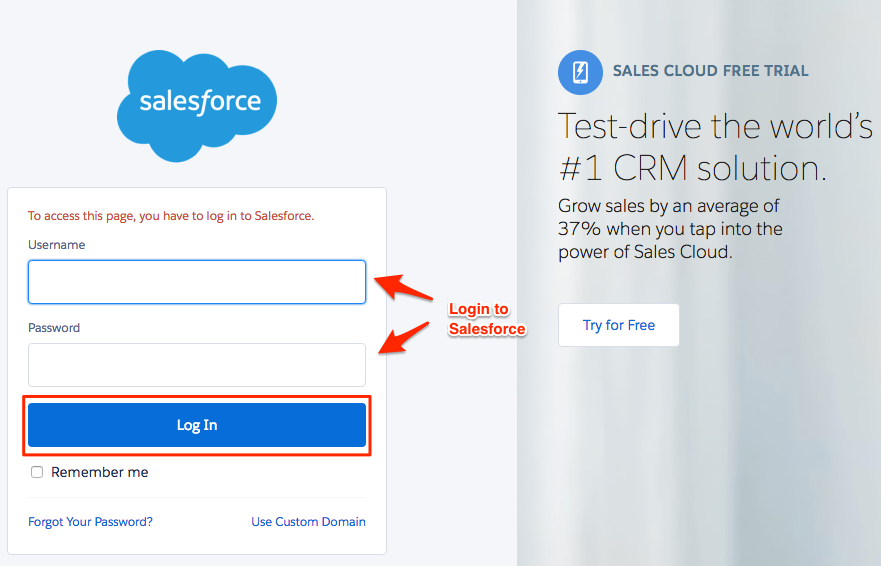
- You will get a message that your Gmail or Google Apps email is being saved to Salesforce:
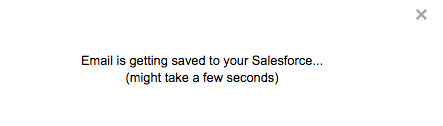
- Your email and attachments are now saved in Salesforce. Click “OK” or click “here” if you want to check in Salesforce:
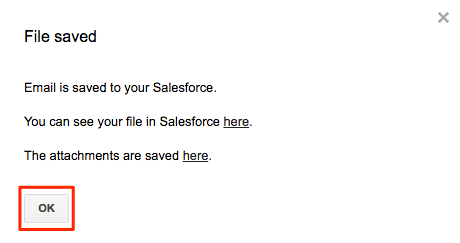
- If you click “here” for attachments, you will be redirected to Salesforce:
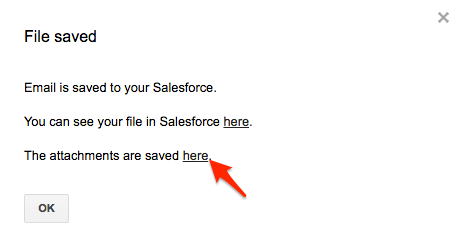
- You can also click “here” and be redirected to Salesforce to view your saved email:
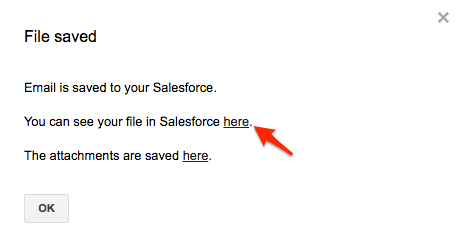
- Your Gmail or Google Apps email and attachments are now saved in Salesforce: