Here is how you can save emails with attachments to Google Drive with our Chrome extension:
- Install the cloudHQ Chrome browser extension Save emails to Google Drive from this location: https://chrome.google.com/webstore/detail/save-emails-to-google-dri/glgaegbgegomicnedooifcbnmppmofkf/
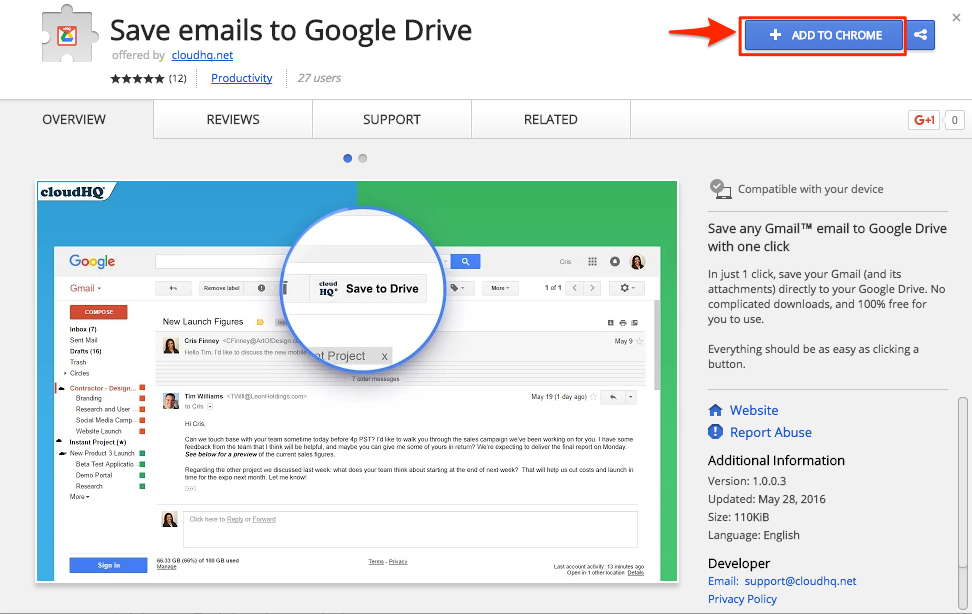
- Add this extension to Chrome so you will have the “Save to Google Drive” button in your Gmail or Google Apps mail:
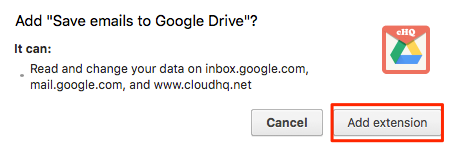
- Open your email and click the “Save to Google Drive” button on your Gmail or Google Apps mail:
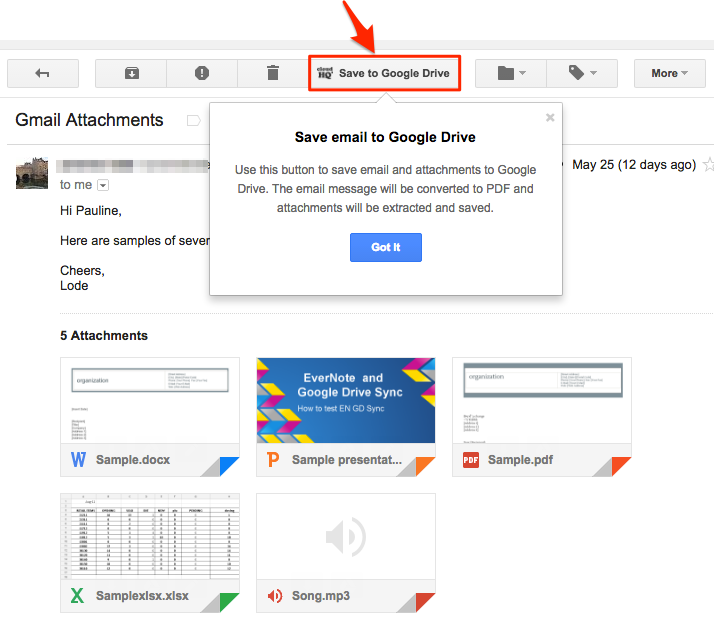
- Click “Add Google Drive Account”:
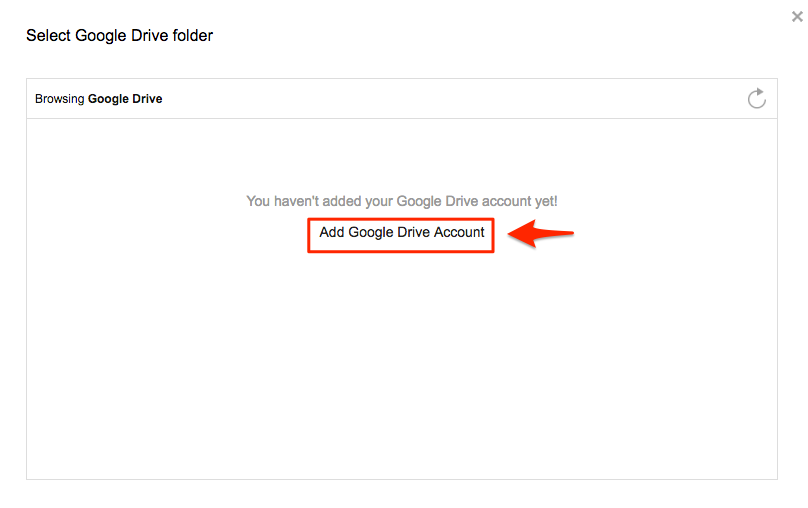
- This will display for a few seconds, then automatically redirect to Google Drive:
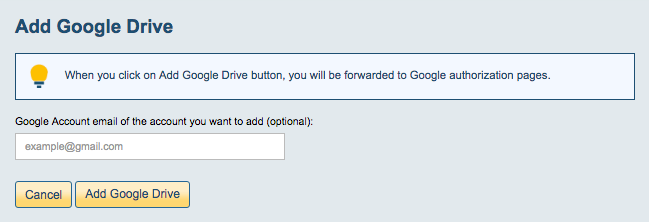
- Authorize cloudHQ in Google Drive:
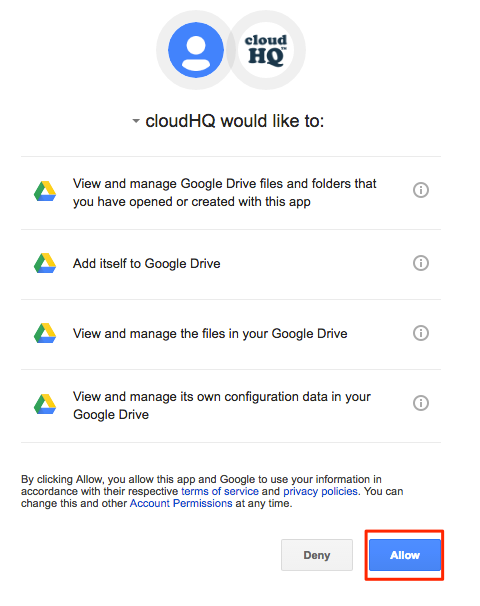
- Select a Google Drive folder to save your Gmail or Google Apps email with attachments:
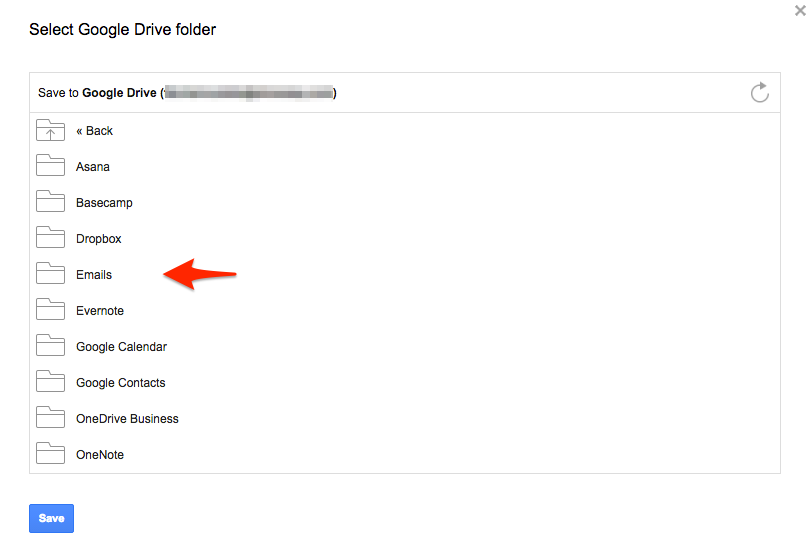
- Click “Save” once you have chosen a location in Google Drive:
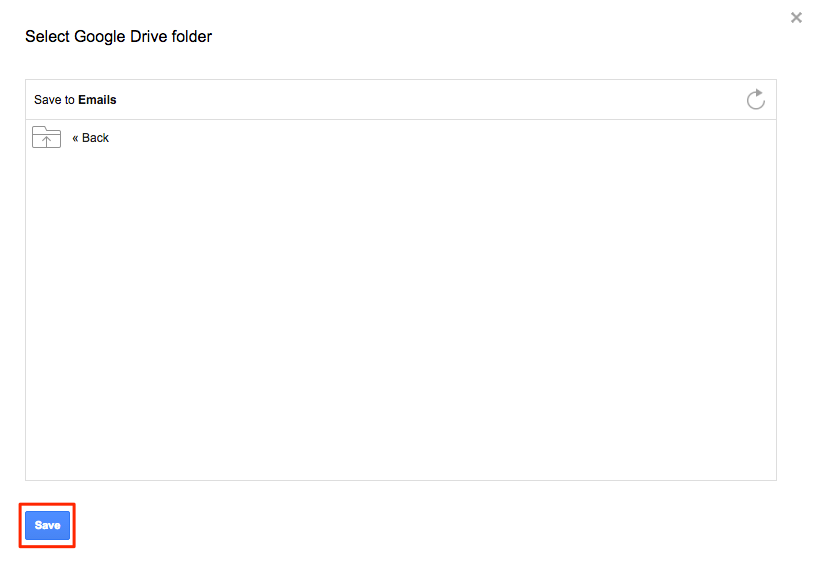
- You will get message that your Gmail or Google Apps email is being saved to Google Drive:
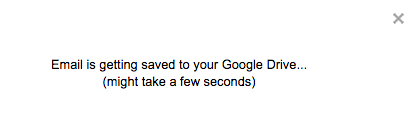
- Your emails and attachments are now in Google Drive. Click “this” if you want to check in Google Drive:
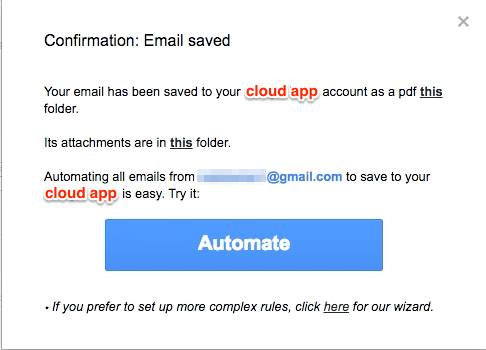
- Your Gmail or Google Apps email and attachments are now saved in Google Drive:
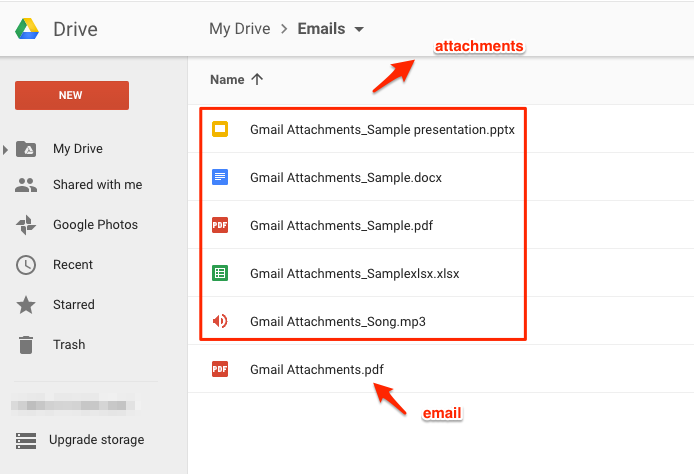
- Once the email has been saved to your Google Drive, you can also click “Automate” button. Clicking this will create sync pair that will automatically save emails from sender to your Google Drive:
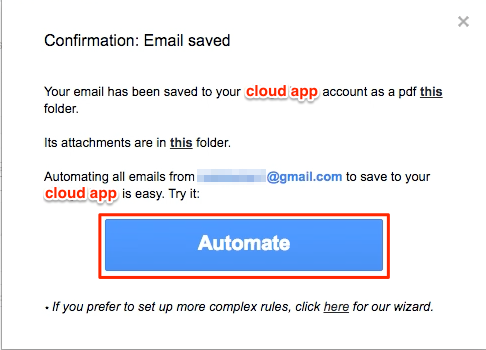
- A message will appear that sync pair is being created:
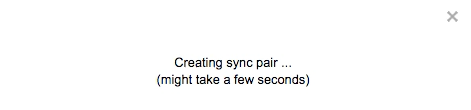
- A sync pair will be created to save emails from sender to your Google Drive in previously selected location folder:
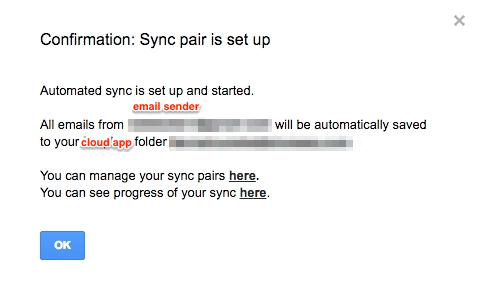
- If you want to customize the sender, recipient or email subject, you can click “here” instead of “Automate” button to customize email filters:
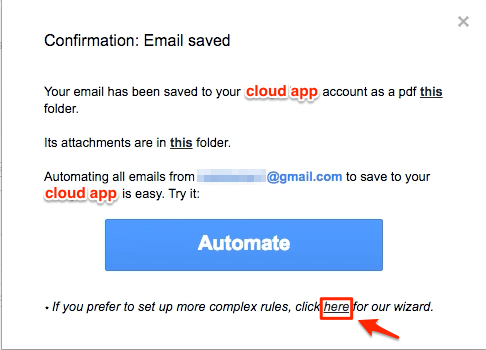
- You can specify rules on how your sync pair will be created:
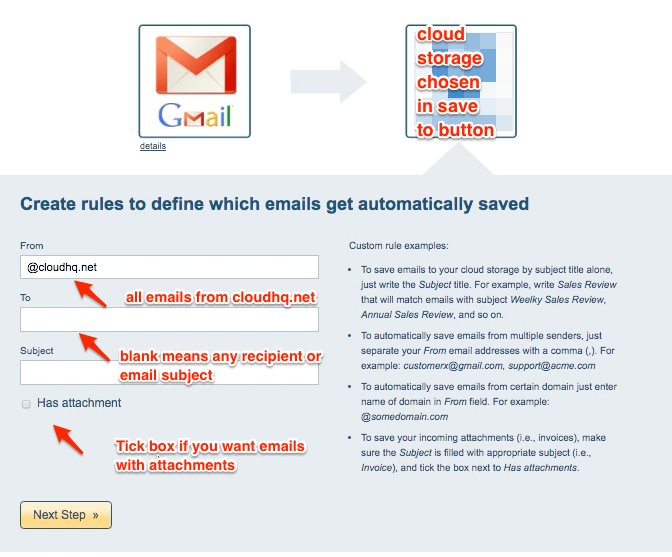
- You can proceed on succeeding steps in the creation of sync pair until created:
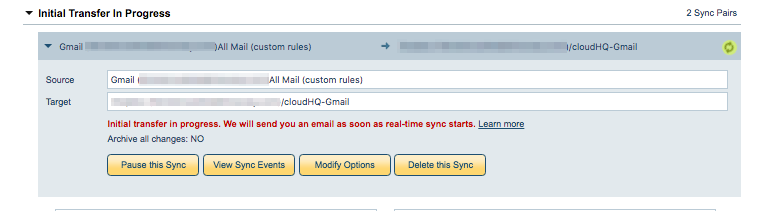
- If you still want to modify Gmail rules after sync pair has been created, just click on “Modify Options” to change options:
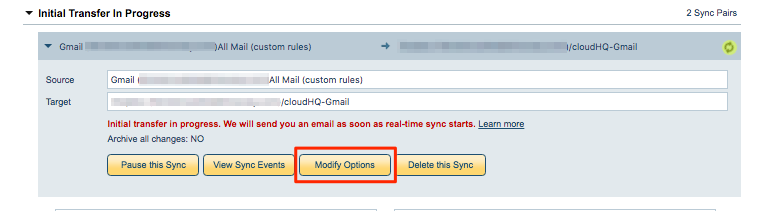
- Synchronization will start – Here is How to Monitor Status of Sync
- An email will confirm success of initial synchronization
If you get this notification, it means you will need to authorize Google Drive:
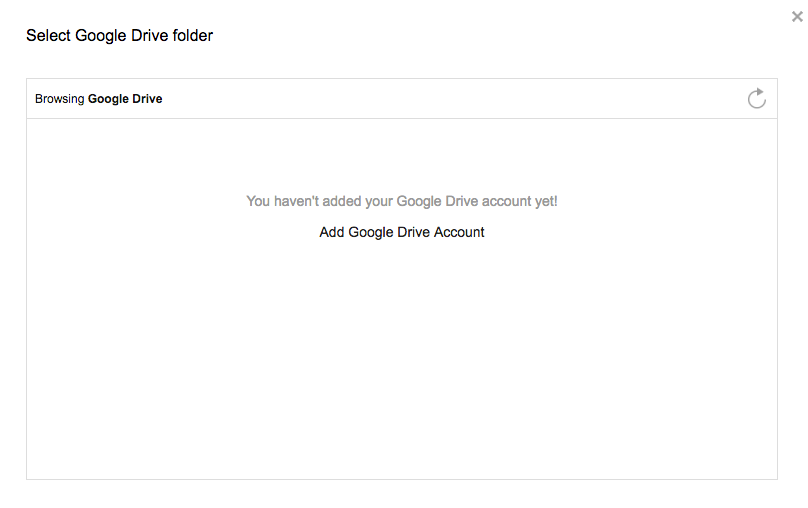
Then go back to email and click the “Save to Google Drive” button: