Here is how you can save emails to OneNote with our chrome extension:
- Install the cloudHQ Chrome browser extension: Save emails to OneNote from this location: https://chrome.google.com/webstore/detail/save-emails-to-onenote/llaolagknljogdmnhclchgkpnlkmggmm/.
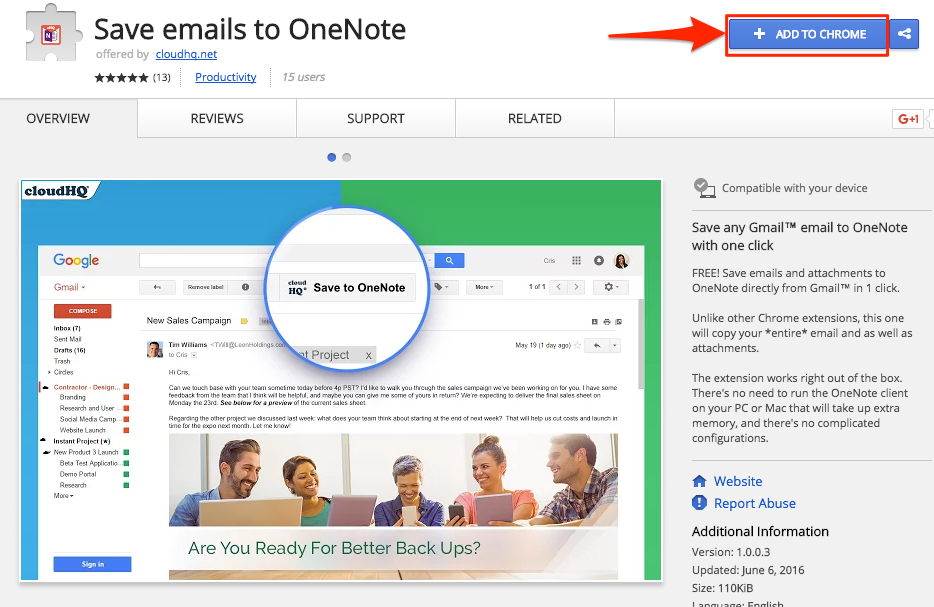
- Add this extension to Chrome so you will have the “Save to OneNote” button in your Gmail or Google Apps mail:
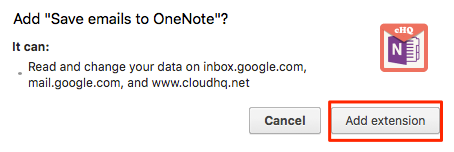
- Open an email and click the “Save to OneNote” button on your Gmail or Google Apps mail:
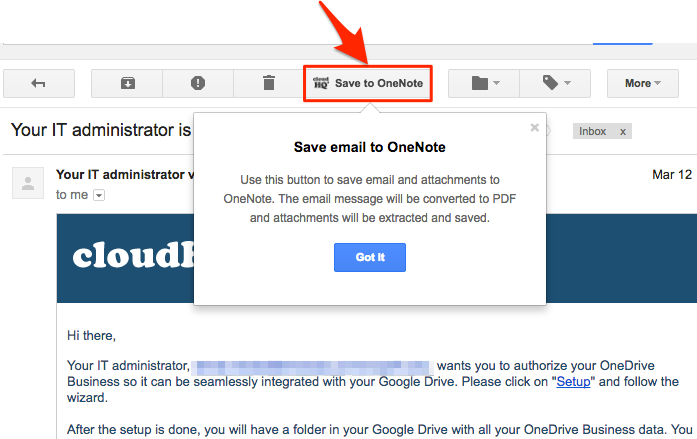
- Click “Add OneNote Account”:
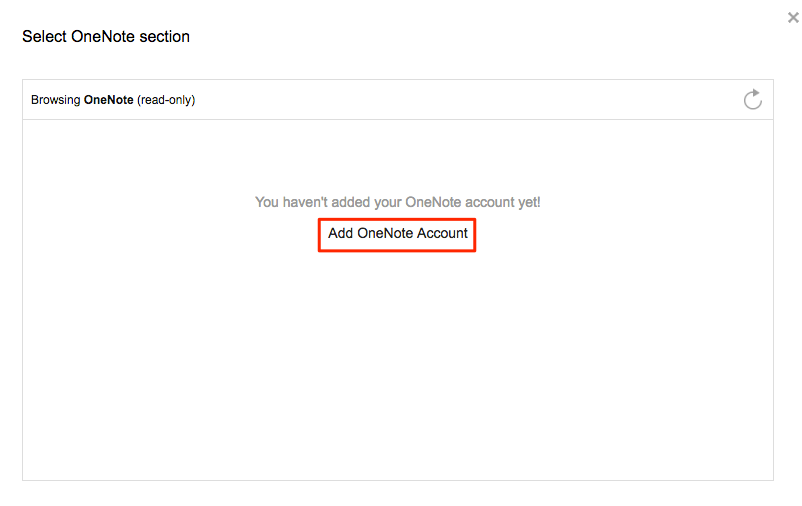
- This will display for a few seconds, then automatically redirect to OneNote:
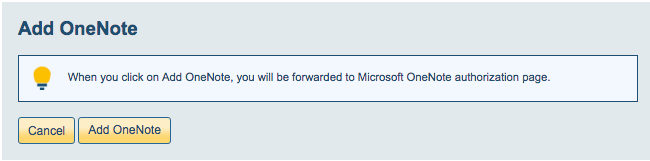
- Sign into your OneNote account:
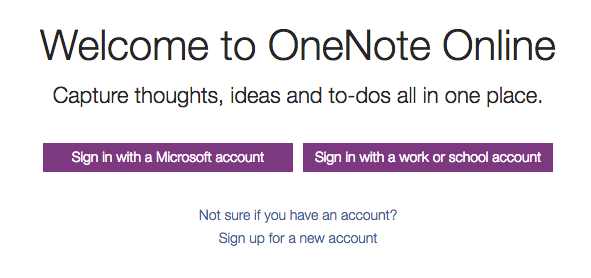
- Authorize cloudHQ in OneNote:
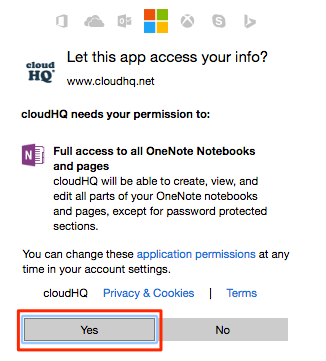
- Select the OneNote folder where you want to save your Gmail or Google Apps email:
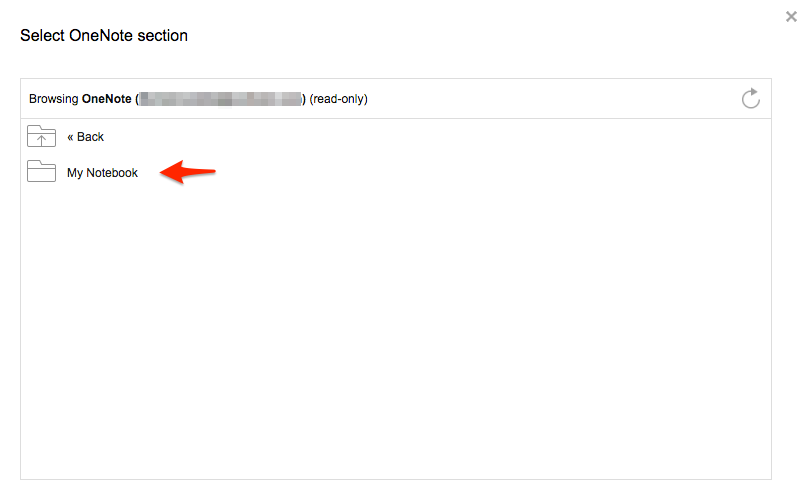
- You can also select a specific notebook in OneNote:
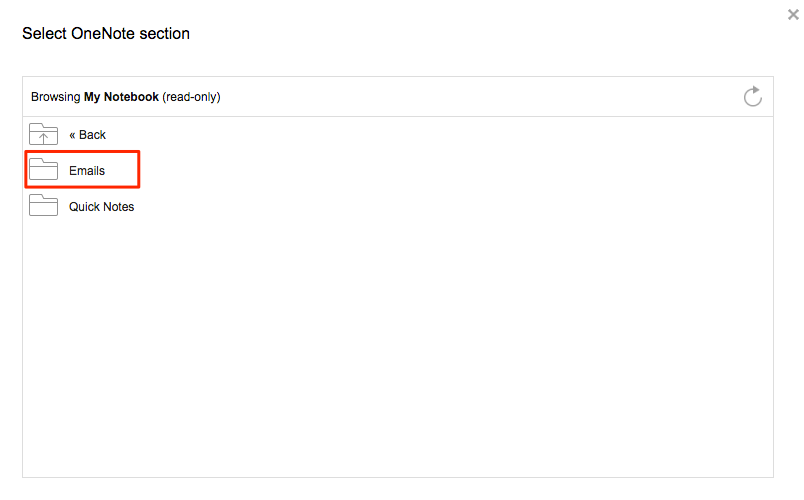
- Click “Save” once you have chosen the location in OneNote where to save:
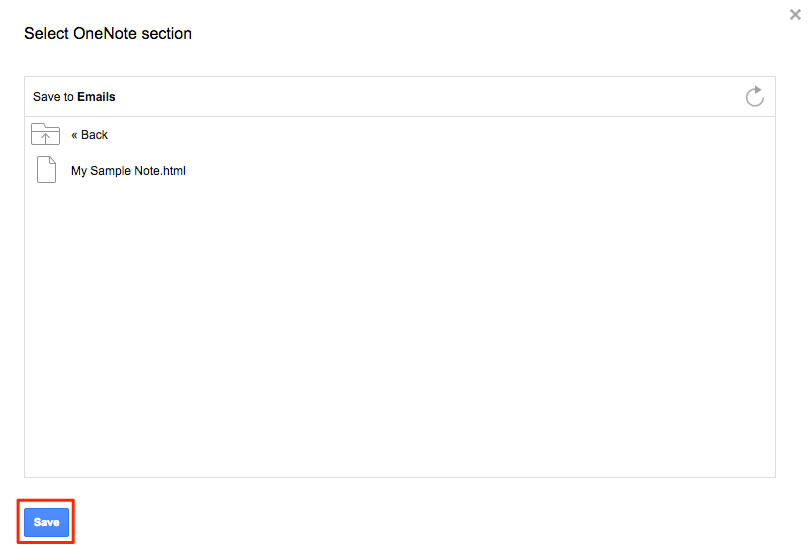
- You will get a message that your Gmail or Google Apps email is being saved to OneNote:
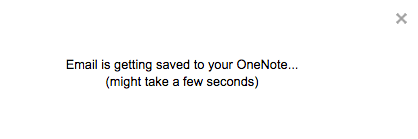
- Your email is now in OneNote. Click “here” if you want to see the message in OneNote:
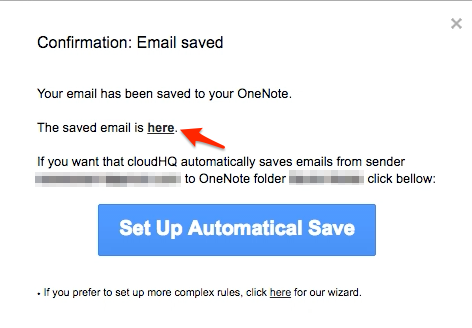
- Your Gmail or Google Apps email is now saved in OneNote:
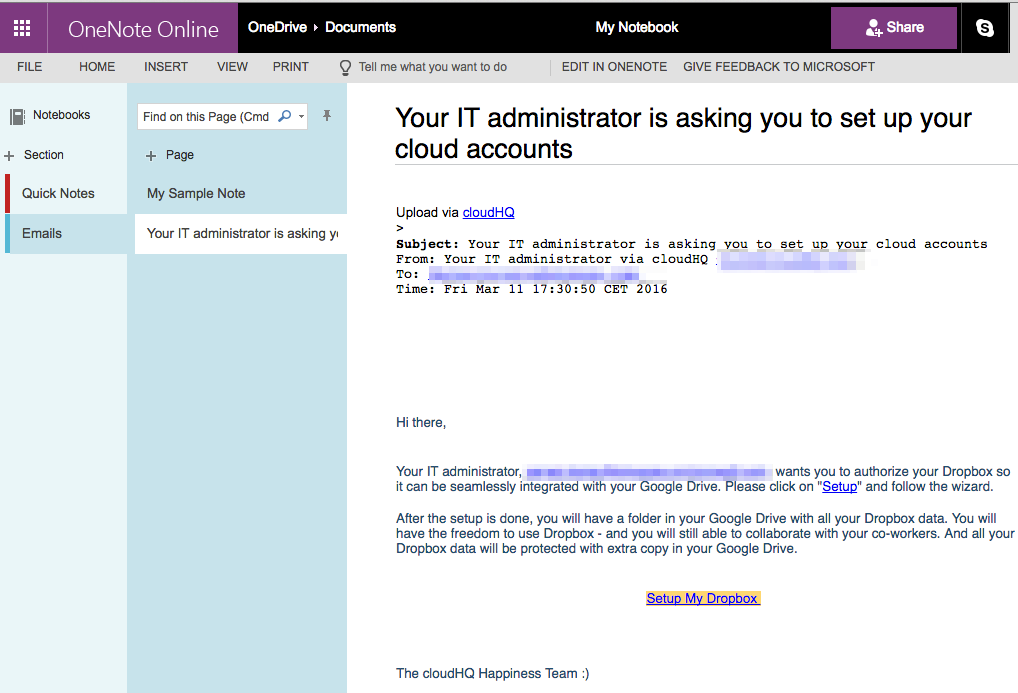
- Once the email has been saved to your OneNote, you can also click “Set Up Automatical Save” button. Clicking this will create sync pair that will automatically save emails from sender to your OneNote:
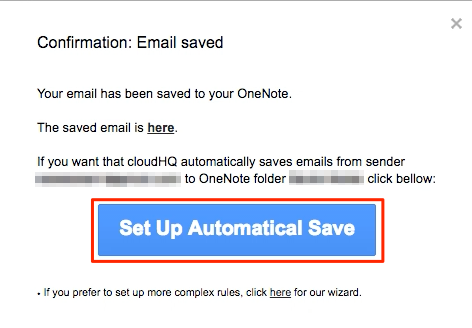
- A message will appear that sync pair is being created:
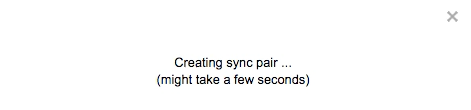
- A sync pair will be created to save emails from sender to your OneNote in previously selected location folder:
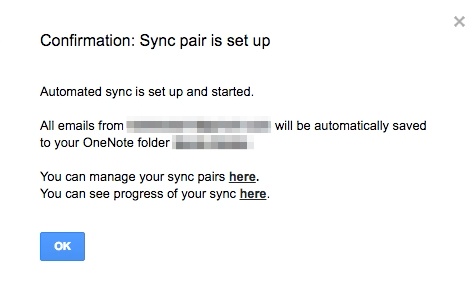
- If you want to customize the sender, recipient or email subject, you can click “here” instead of “Set Up Automatical Save” button to customize email filters:
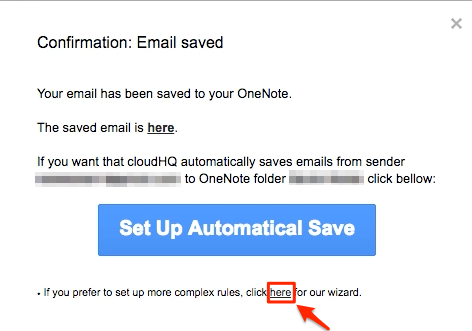
- You can specify rules on how your sync pair will be created:
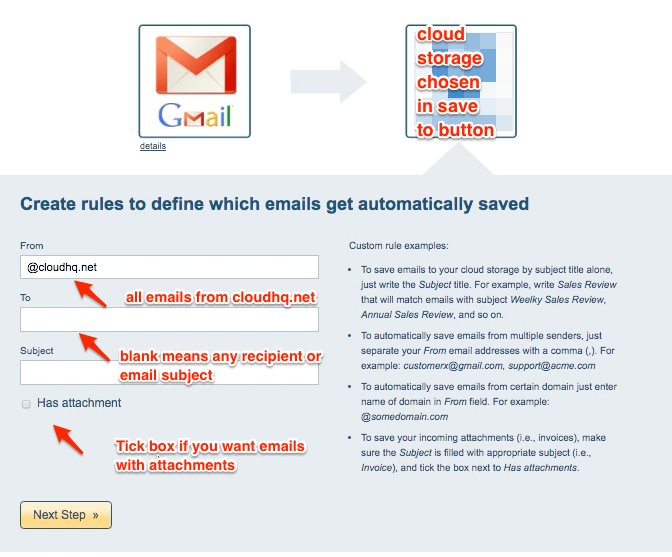
- You can proceed on succeeding steps in the creation of sync pair until created:
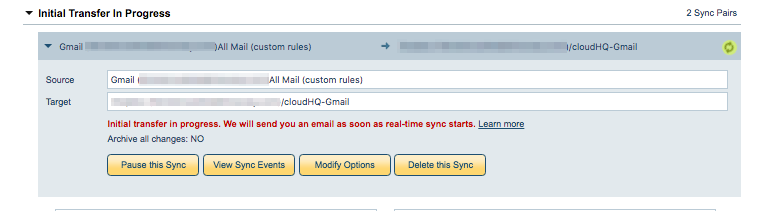
- If you still want to modify Gmail rules after sync pair has been created, just click on “Modify Options” to change options:
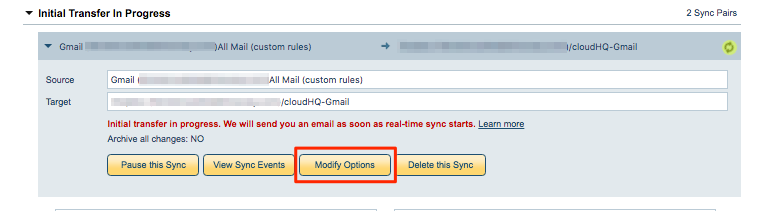
- Synchronization will start – Here is How to Monitor Status of Sync
- An email will confirm success of initial synchronization
If you get this notification, it means you need to authorize OneNote:
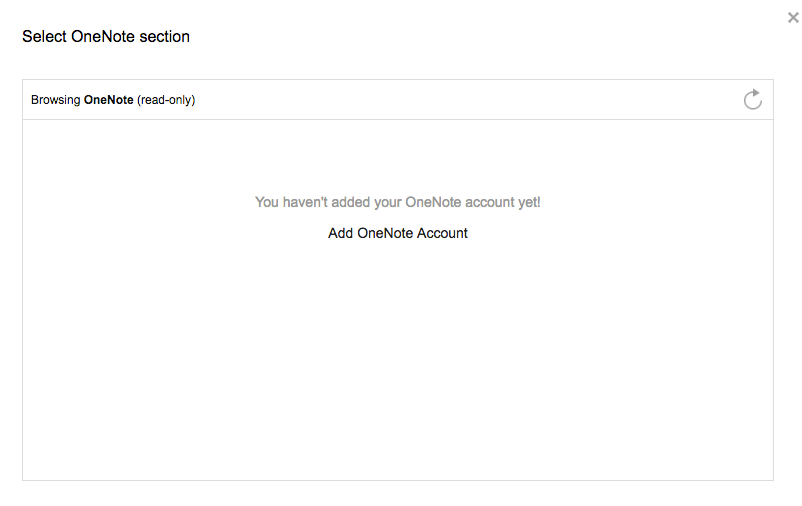
Then go back to your email and click the “Save to OneNote” button.
If you have emails with attachments, please refer to these instructions:
https://support.cloudhq.net/how-to-save-emails-with-attachments-to-onenote/