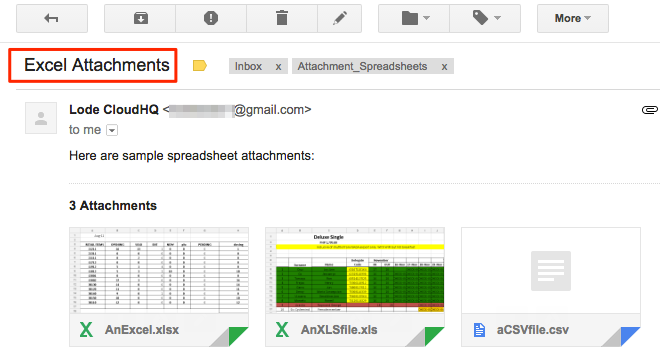NOTE: This feature is also available through Gmail Label Share chrome extension. So if you have installed Gmail Label Sharing extension, no need to install this.
Here are the instructions for installing the Rename Email Chrome extension:
- Install the cloudHQ Chrome browser extension Rename Email from this location: https://chrome.google.com/webstore/detail/rename-email/miepnlkmnjdfcnkplikgackpobfmaifb:
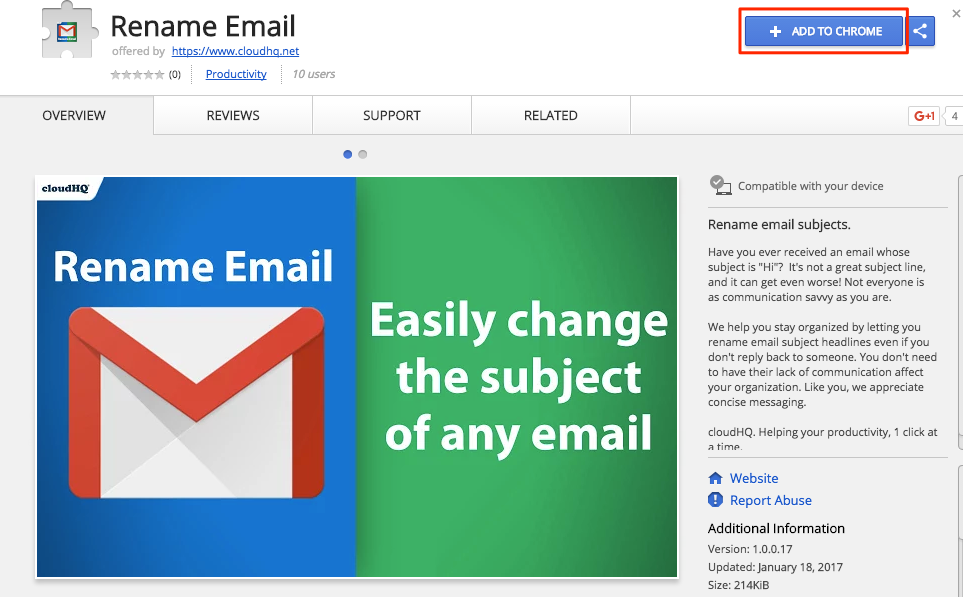
- Click “Add extension”:
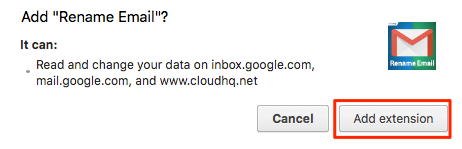
- Go to Gmail and log into your account.
With this feature, you can rename the email subjects of your messages to find your emails easily:
Here is how you can rename email subject in Gmail:
- Open a message or email thread:
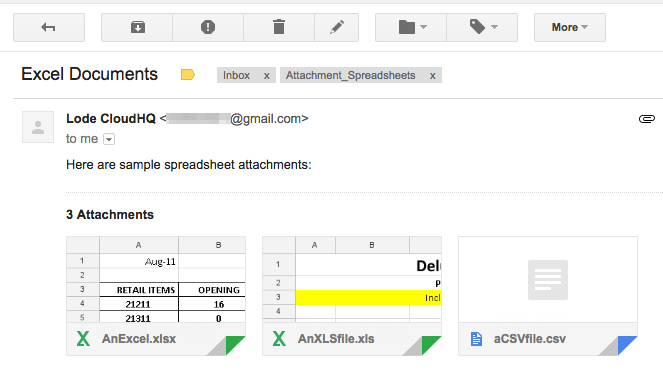
- You should see the pencil button
 , which is the rename icon.
, which is the rename icon. - Click the “rename icon” (it should be next to trash icon):
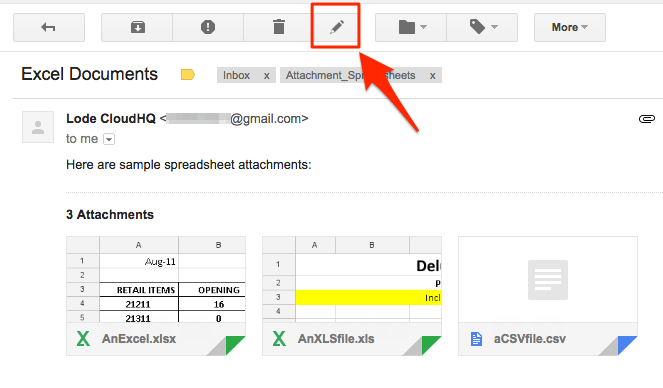
- You should see that it is loading:
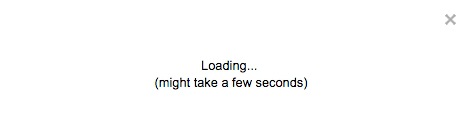
- Type in new name of the email with a new subject:
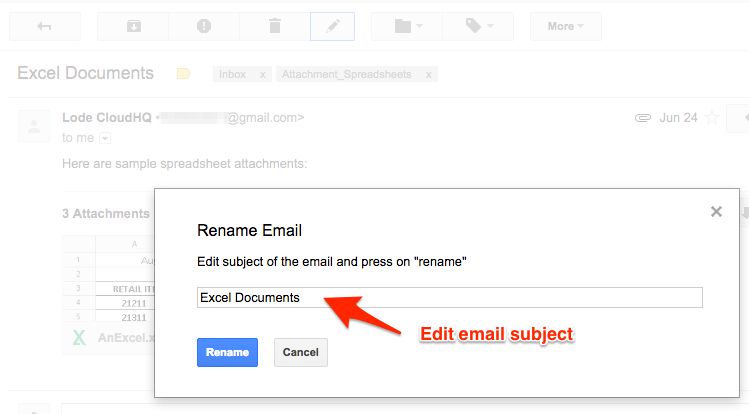
- Then click “Rename”:
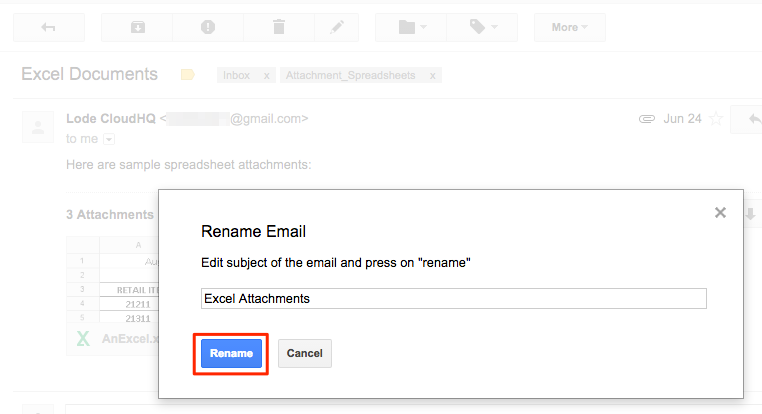
- Wait for a few seconds:
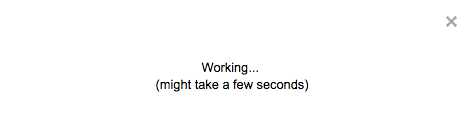
- The email will be renamed: