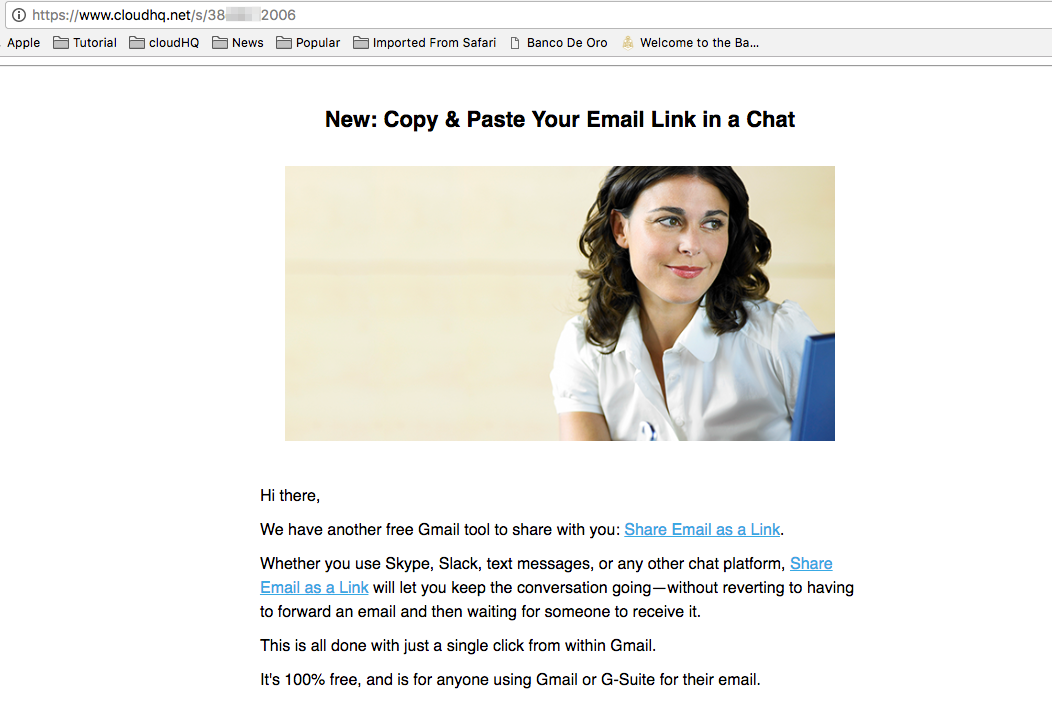NOTE: This feature is also available through Gmail Label Share chrome extension. So if you have installed Gmail Label Sharing extension, no need to install this.
Here are the instructions for installing the Share Email Link Chrome extension:
- Install the cloudHQ Chrome browser extension Share Link from this location: https://chrome.google.com/webstore/detail/share-email-as-link/bceemhpgjlcpelcmnipjfinfnaangpfa:
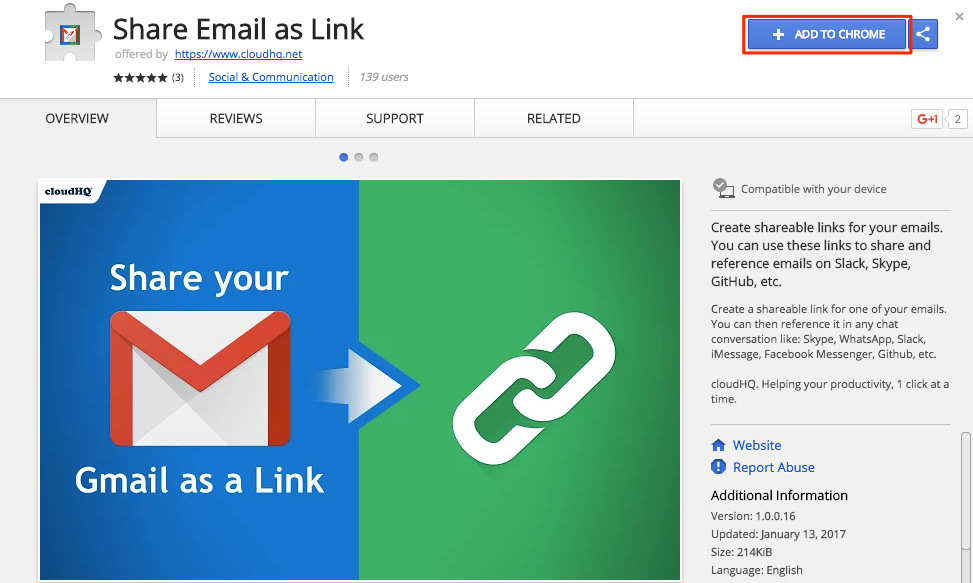
- Add the extension to Chrome so you have the ‘Share Link’ button:

Share link button is visible in the email thread like shown:
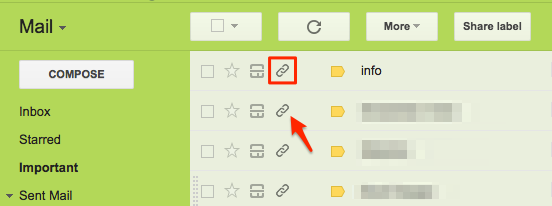
Or when you open an email:
![]()
With this feature, you can create a shareable link with PDF version of an email with just one click. So you can copy shareable link and paste it into Skype or Slack chat to reference PDF version of email conversation.
Here is how to create shareable links for your emails with our Chrome extension:
- Choose email and click ‘Share link’ icon:

- Press “Copy to clipboard” button:

Link will be copied:
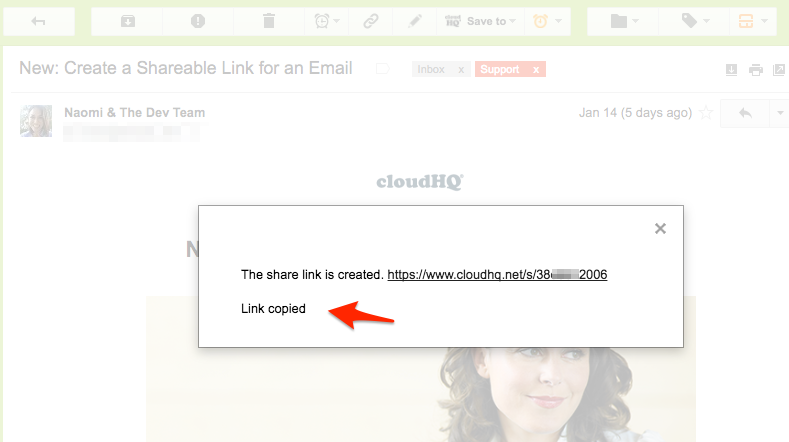
- Paste the shareable link in chat to share email:

- The link will contain the PDF version of the email you wish to share: