Here is how to save emails to Salesforce with our Chrome extension:
- Install cloudHQ Chrome browser extension Save emails to Salesforce from the following location: https://chrome.google.com/webstore/detail/save-emails-to-salesforce/ohhdkimdflnkkipoeidhibdabcnohkih/
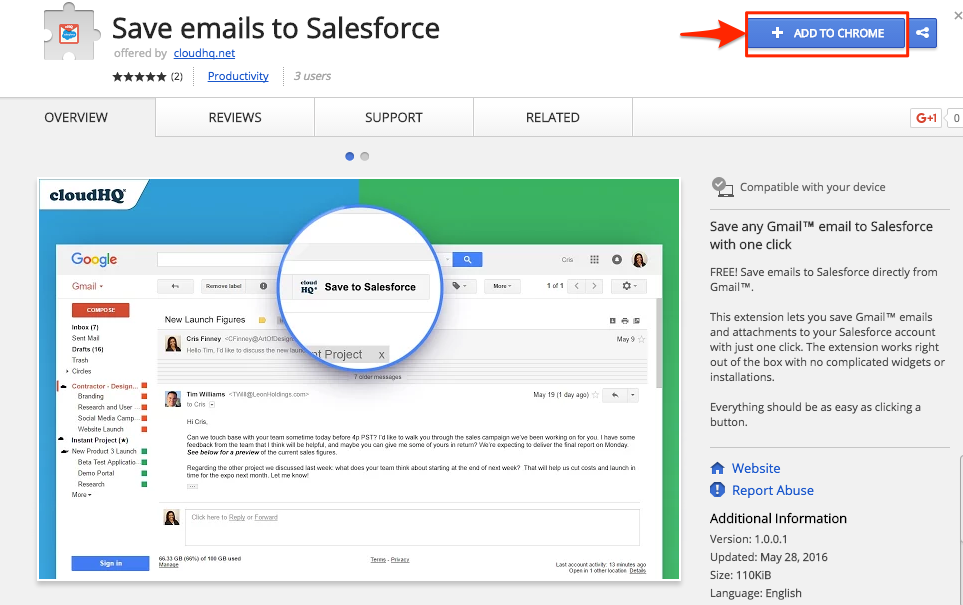
- Add this extension to Chrome so you can have the “Save to Salesforce” button in your Gmail or Google Apps mail
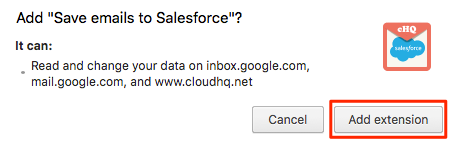
- Open email and click the “Save to Salesforce” button in your Gmail or Google Apps mail
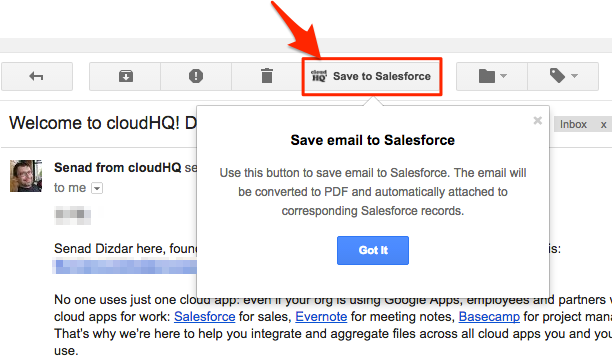
- If you are redirected to Salesforce, it means you will need to log in:
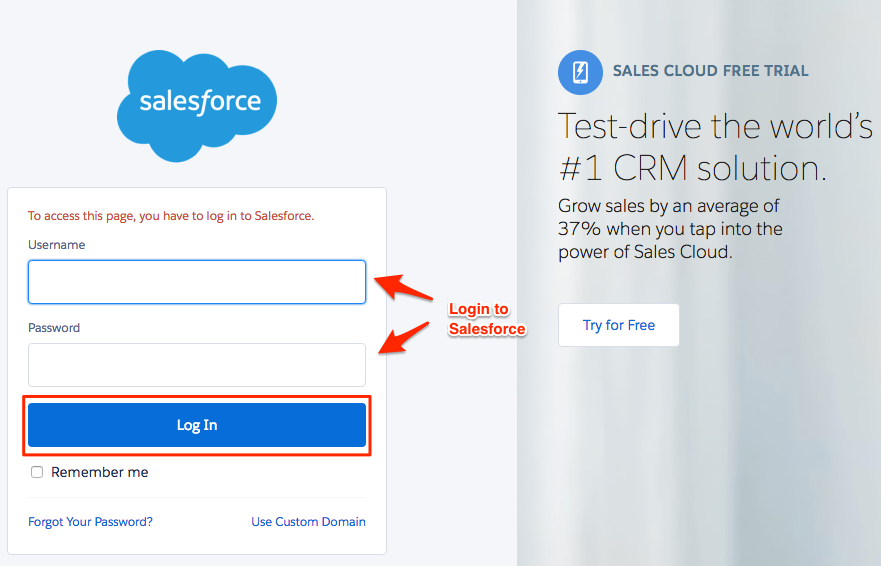
- You will get a message that your Gmail or Google Apps email is being saved to Salesforce:
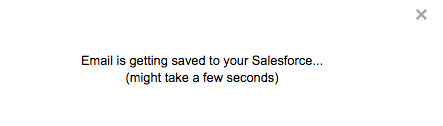
- Your email is now saved in Salesforce. Click “OK” or click “here” if you want to check in Salesforce:
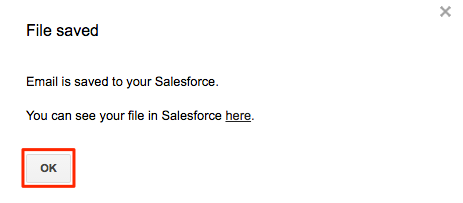
- If you click “here,” you will be redirected to Salesforce:
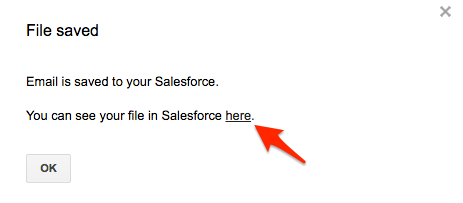
- Your Gmail or Google Apps email is now saved in Salesforce:
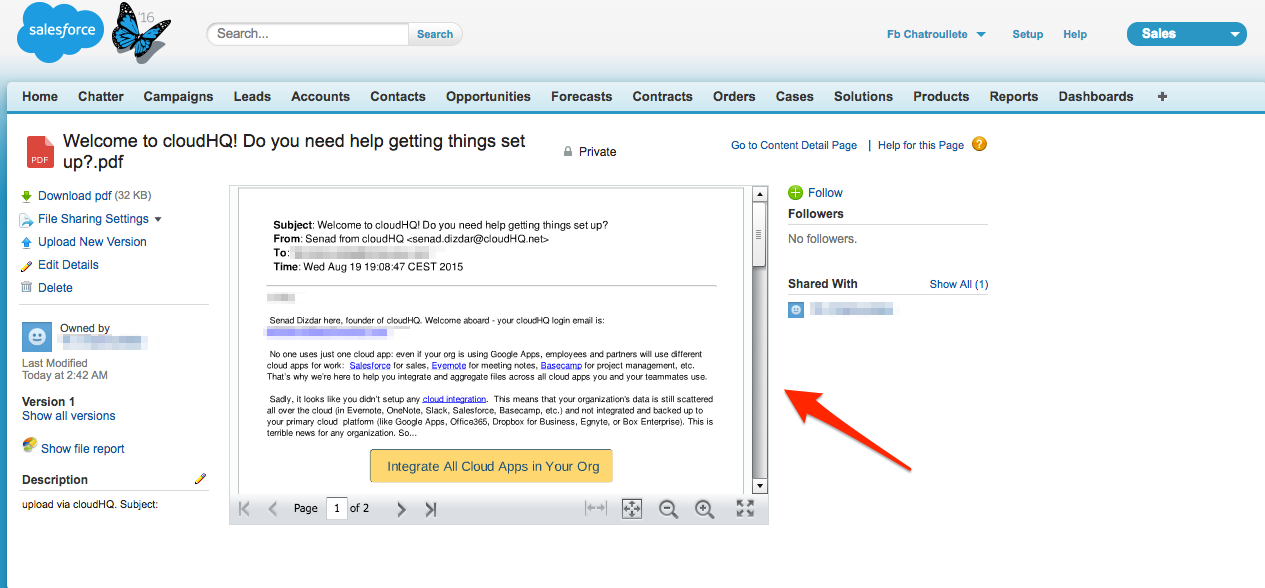
To save emails with attachments, please use these instructions:
https://support.cloudhq.net/how-to-save-emails-with-attachments-to-salesforce/