Here is how to save emails with attachments to Dropbox using our Chrome extension:
- Install the cloudHQ Chrome browser extension Save emails to Dropbox from this location: https://chrome.google.com/webstore/detail/save-emails-to-dropbox/kmmbmpkajhenhimnecbblbfojdecfdmk/:
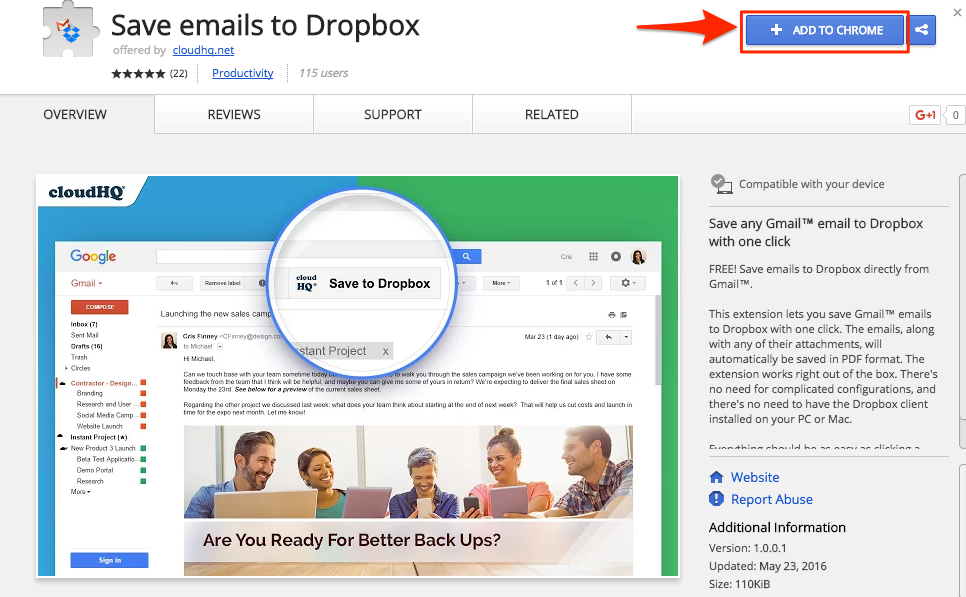
- Add this extension to Chrome so you have the “Save to Dropbox” button in your Gmail or Google Apps mail:
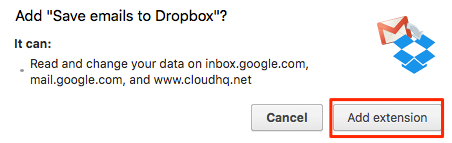
- Open your email and click the “Save to Dropbox” button in your Gmail or Google Apps mail:
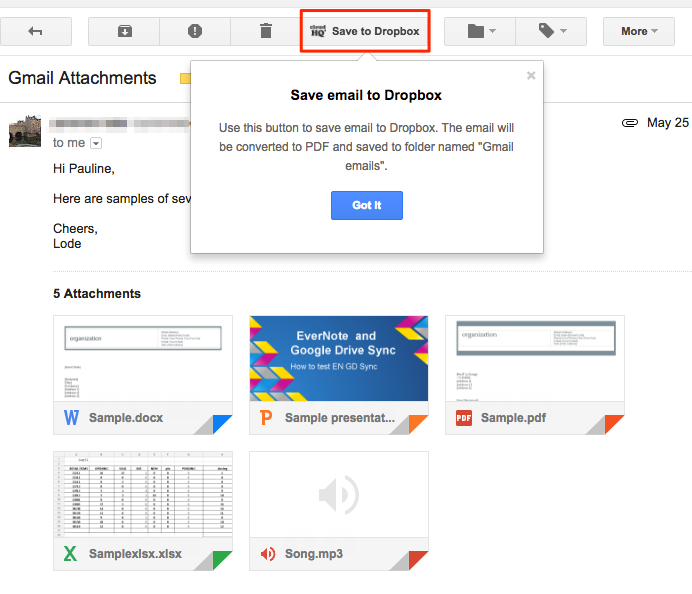
- Click “Add Dropbox Account”:
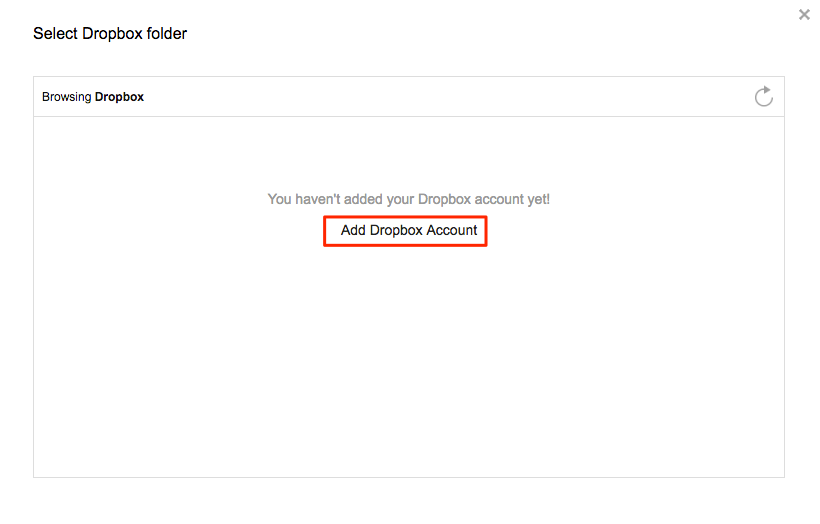
- This will display for a few seconds, then automatically redirect to Dropbox:
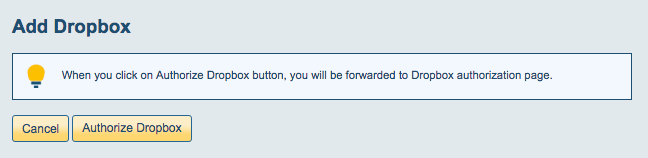
- Authorize cloudHQ in Dropbox:
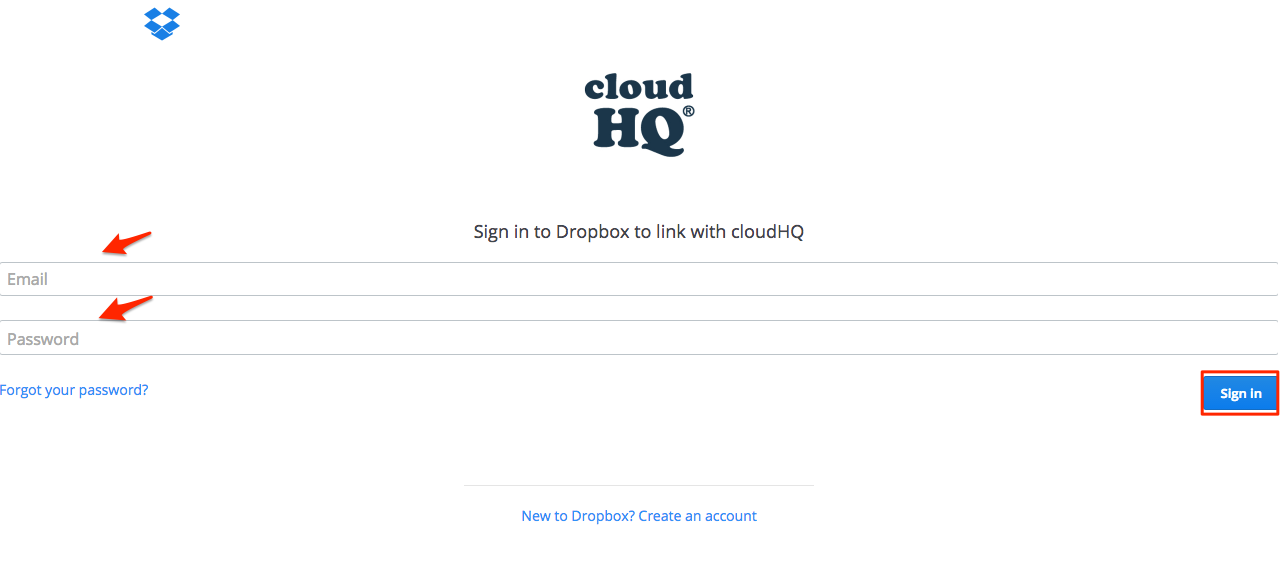
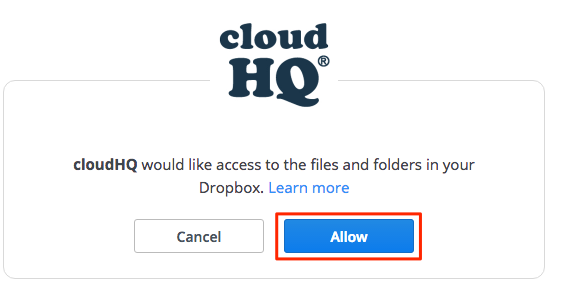

- Select the Dropbox folder where to save your Gmail or Google Apps email:
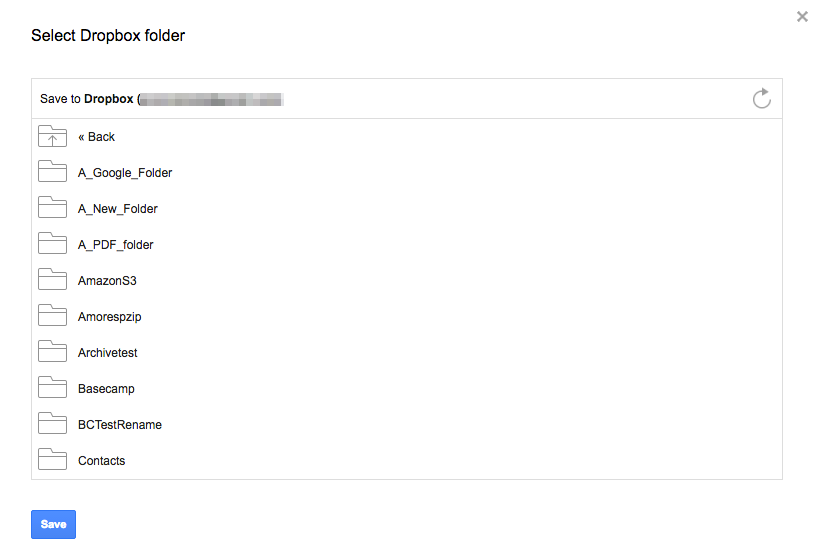
- Click “Save” once you have chosen a location in Dropbox:
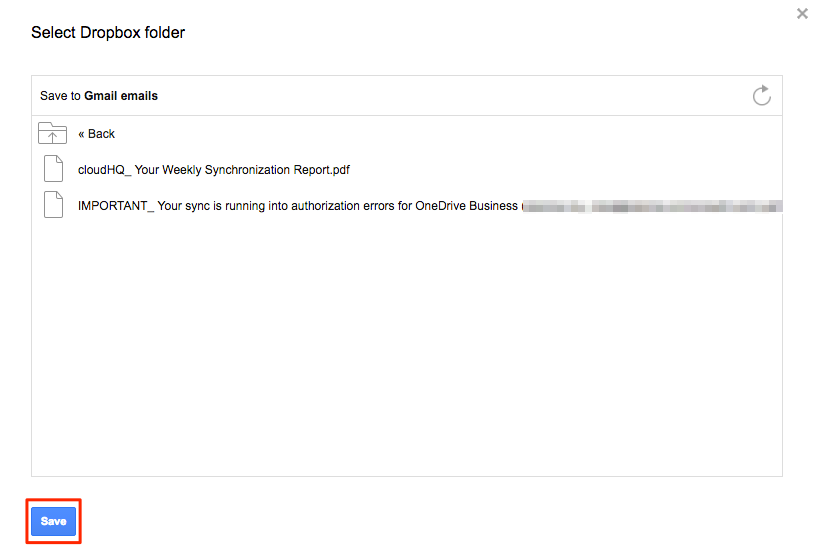
- You will get a message that you Gmail or Google Apps email is being saved to Dropbox:
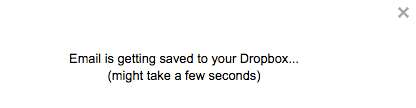
- Your emails and attachments are now in Dropbox. Click “this” if you want to check attachments in Dropbox:
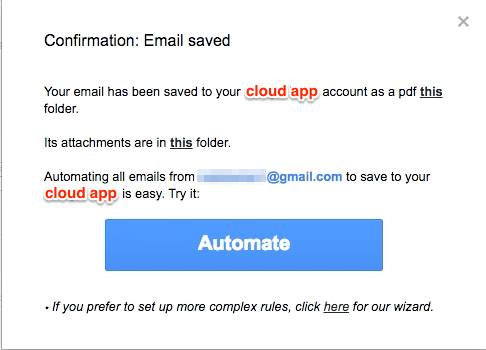
- Your Gmail or Google Apps email and attachments are now saved in Dropbox:
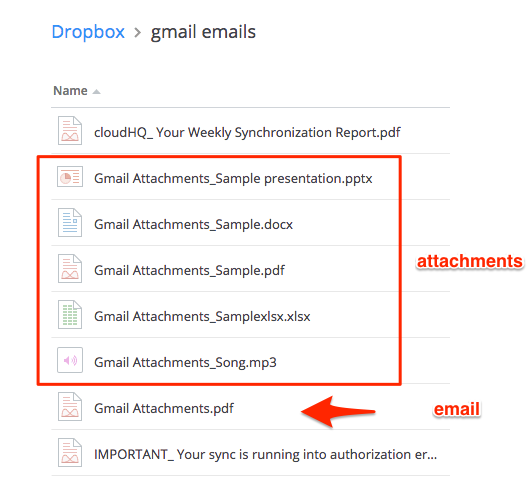
- Once the email has been saved to your Dropbox, you can also click “Automate” button. Clicking this will create sync pair that will automatically save emails from sender to your Dropbox:
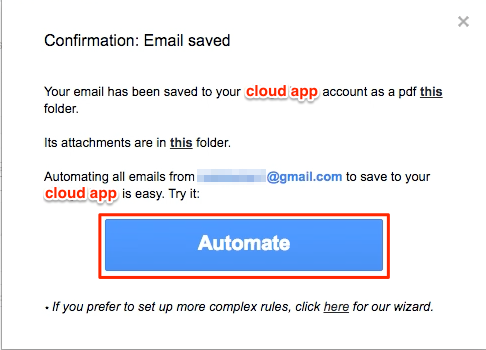
- A message will appear that sync pair is being created:
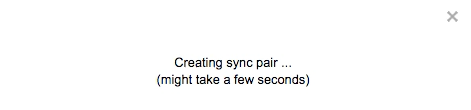
- A sync pair will be created to save emails from sender to your Dropbox in previously selected location folder:
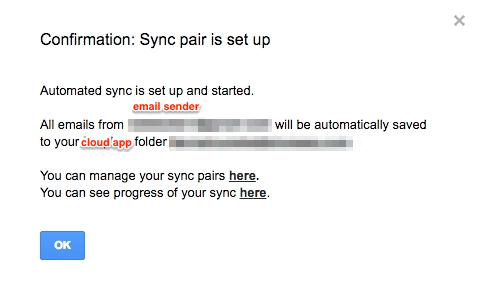
- If you want to customize the sender, recipient or email subject, you can click “here” instead of “Automate” button to customize email filters:
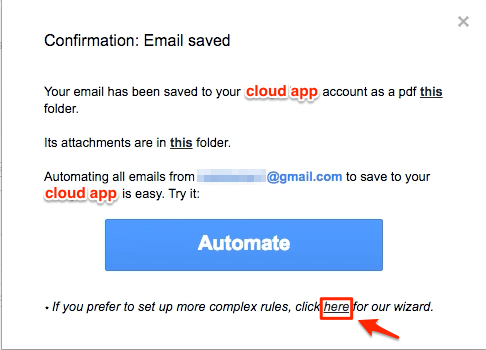
- You can specify rules on how your sync pair will be created:
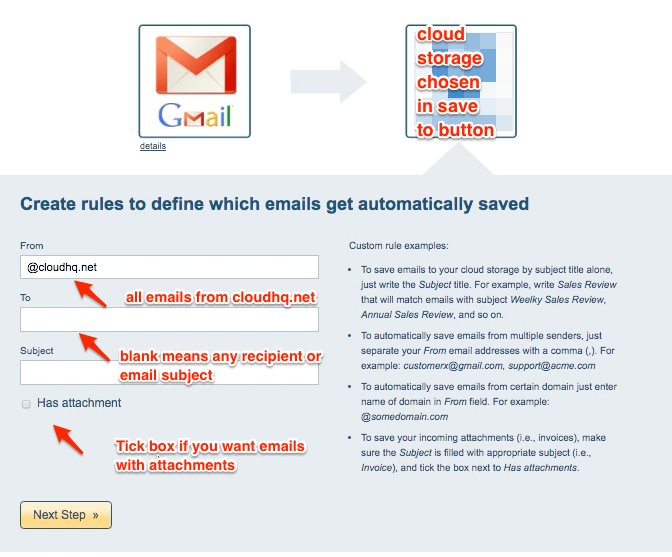
- You can proceed on succeeding steps in the creation of sync pair until created:
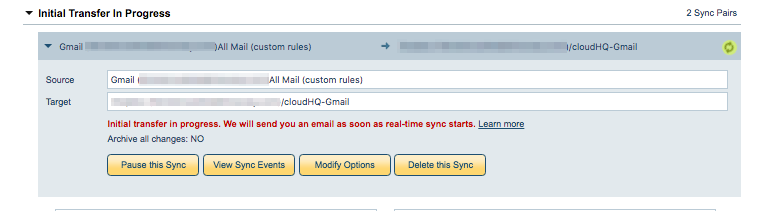
- If you still want to modify Gmail rules after sync pair has been created, just click on “Modify Options” to change options:
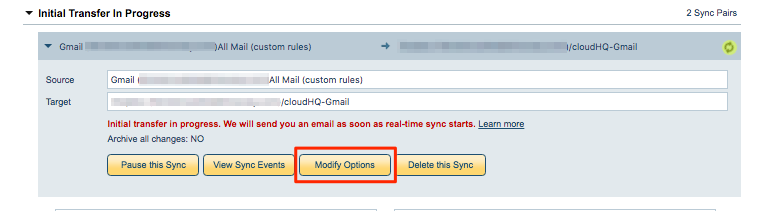
- Synchronization will start – Here is How to Monitor Status of Sync
- An email will confirm success of initial synchronization
If you get this notification, it means you will need to authorize Dropbox:
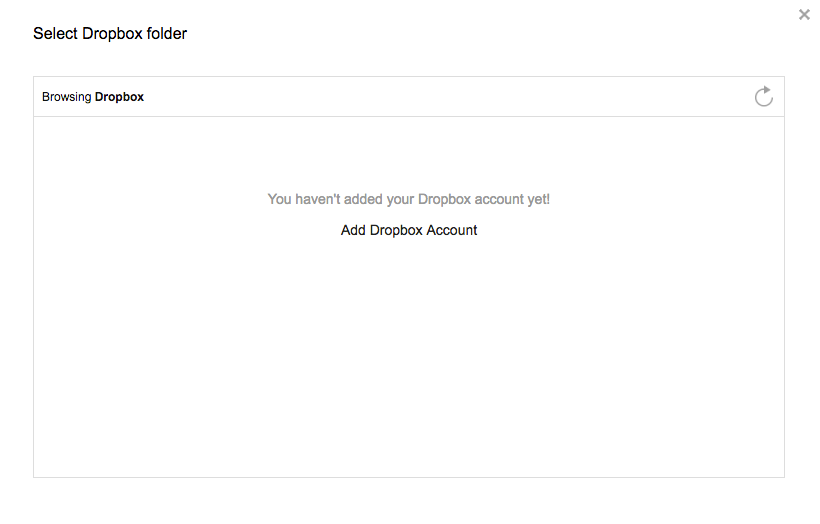
Then go back to your email and click the “Save to Dropbox” button.