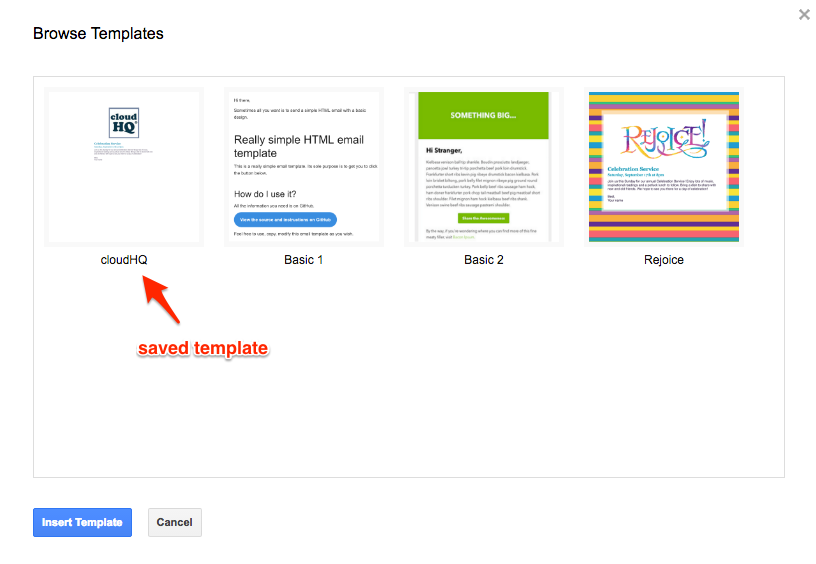Here is how to use Gmail templates to make fancy emails with our Chrome extension:
- Install the cloudHQ Chrome browser extension Gmail™ Email Templates from this location: https://chrome.google.com/webstore/detail/gmail-email-templates/llccdnmbipddnkhmldacpcjjcnljpoij/:
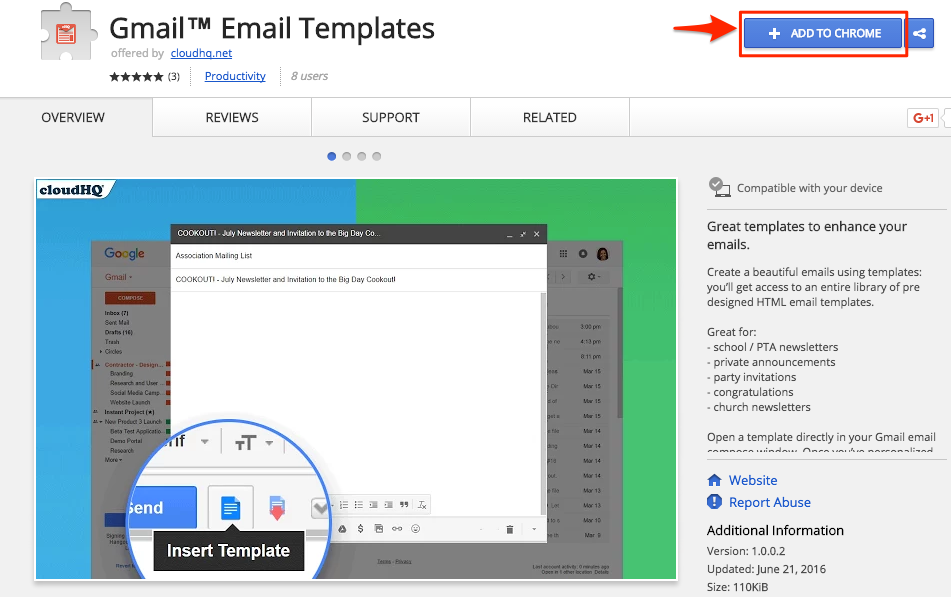
- Add this extension to Chrome so will have the “Insert Template” button in your Gmail:
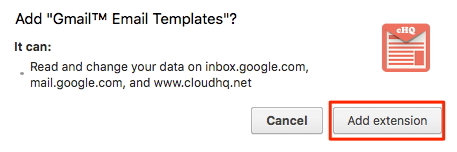
- Compose your email and click the “Insert Template” button on your Gmail to select from beautiful pre-made templates:
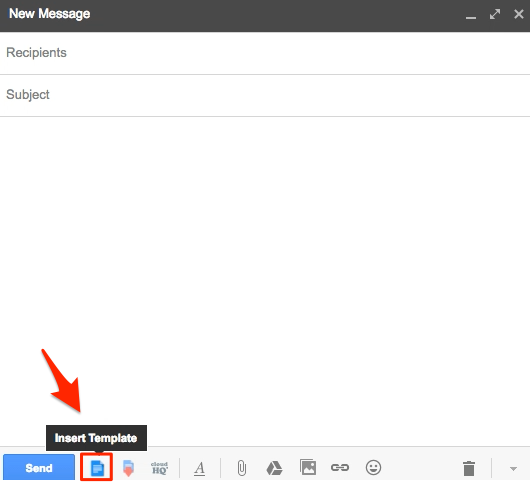
- Select the template you want to use:
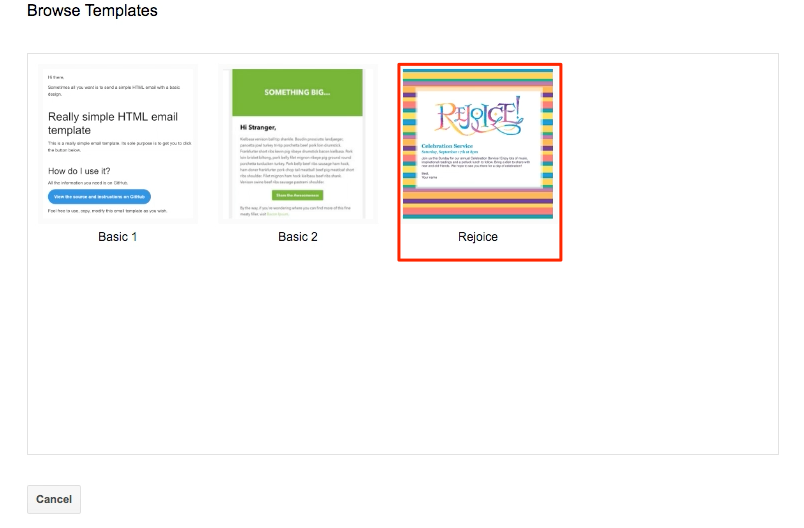
- The template will load in your Gmail or Google Apps email:
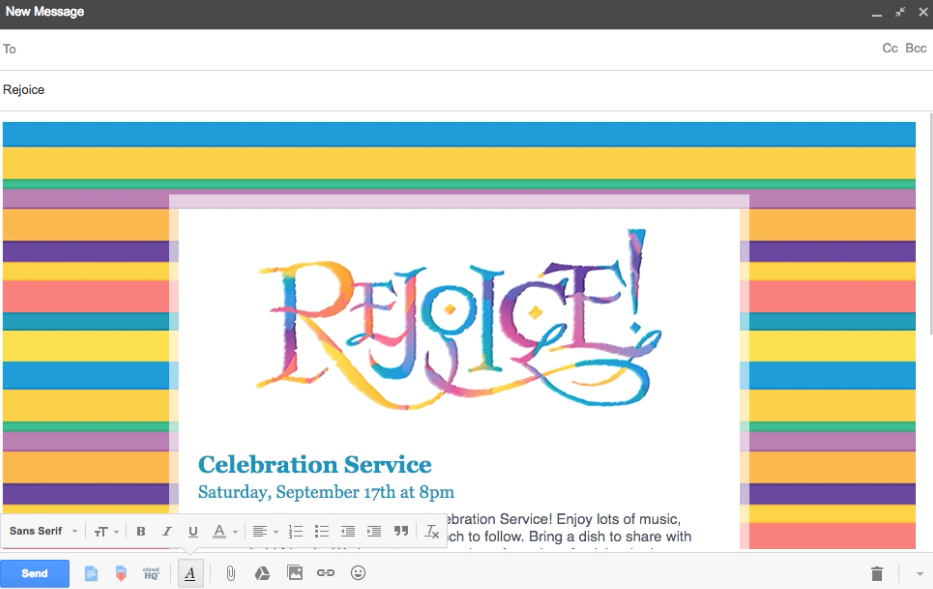
- You can edit and save the message as a new template by clicking the “Save Draft As Template” button:
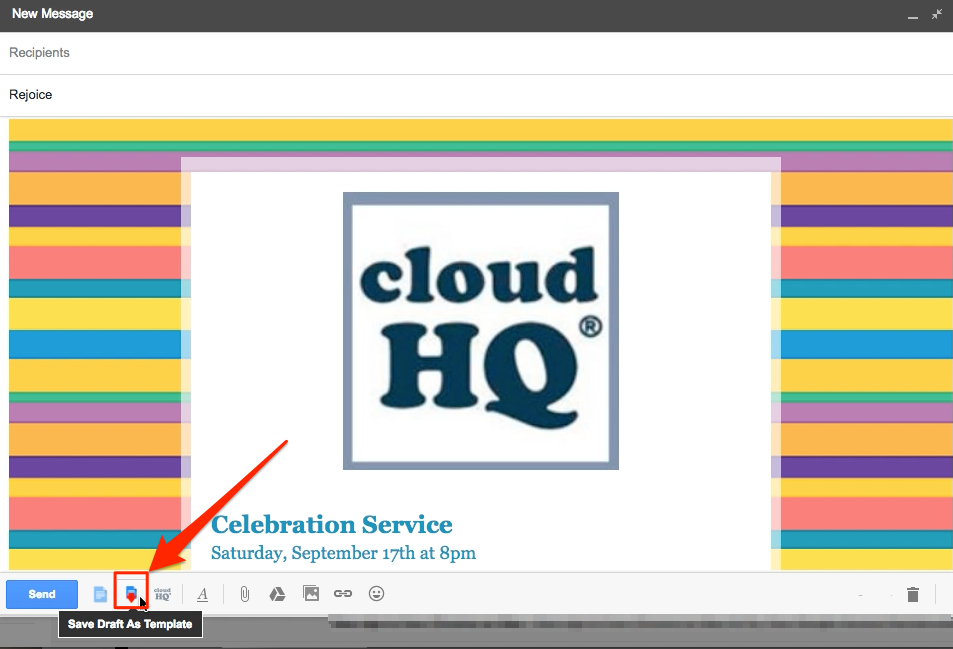
- You will get a message that your template is being saved:
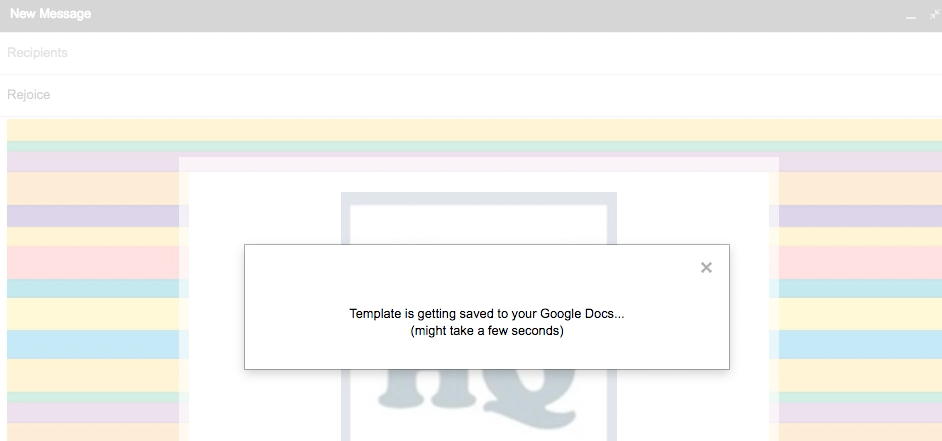
- Your template is now saved in Google Drive. Click “OK” or click “here” if you want to check in Google Drive:
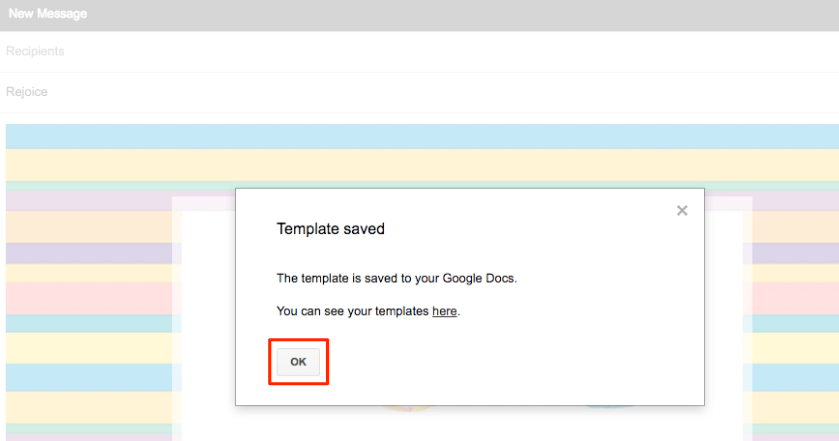
- If you click “here,” you will be redirected to Google Drive:
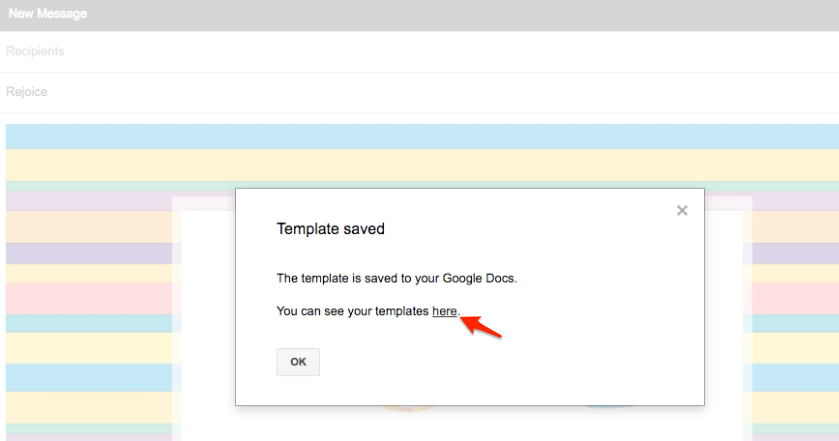
- Your Gmail template has been saved in Google Drive:
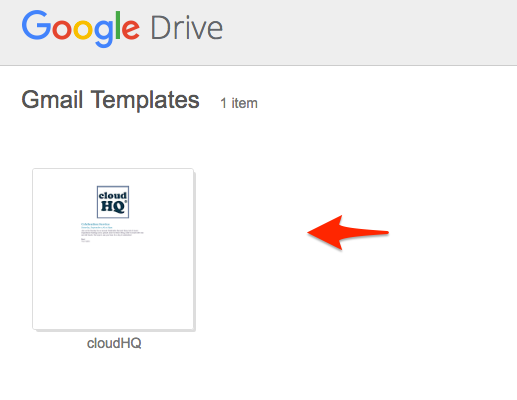
- Your can use your saved Gmail template the next time you compose email by clicking “Insert Template”: