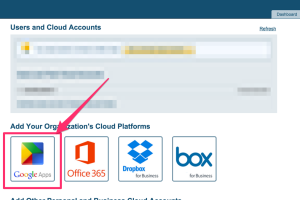Google Apps admins can create, share, and manage Google Apps label shares for any or all users in their Google Apps domain. All these operations can be done with zero end-user interaction. Furthermore, Google Apps admins have full visibility into what is getting shared, who is sharing, and more.
This means that Google Apps admin can do the following:
- add domain user to a shared label without user needing to do anything
- remove domain user from a shared label without user involvement
- remove a shared label
- modify whether a shared label is read-only or read-write
- create a shared label and add users to a shared label without user involvement
- check and monitor which labels and emails are shared in the domain and with whom
Google Apps Preparation
- Ensure that you are a Google Apps super admin. The instructions are here:
https://support.cloudhq.net/cloudhq-access-permission-for-google-apps-admin/. - Ensure the Google Apps Administrative API is enabled for your domain. The instructions are here: https://support.cloudhq.net/how-to-check-if-google-apps-administrative-api-is-enabled-for-your-domain/.
Authorize cloudHQ to access your Google Apps domain
- Go to https://www.cloudHQ.net/services and click the “Google Apps” icon:
- Enter your Google Apps super-admin email and follow the wizard steps:
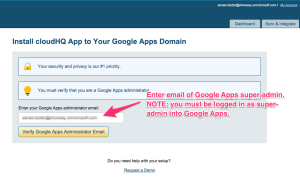
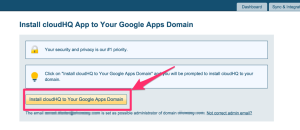
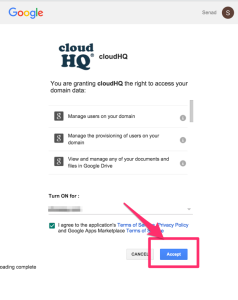
Set up a shared Gmail Label for your Google Apps domain
Now you can set up a shared Gmail Label for your domain:
- Go to https://www.cloudhq.net/share_intro.
- Click “Set up Global Shared Gmail folder”:
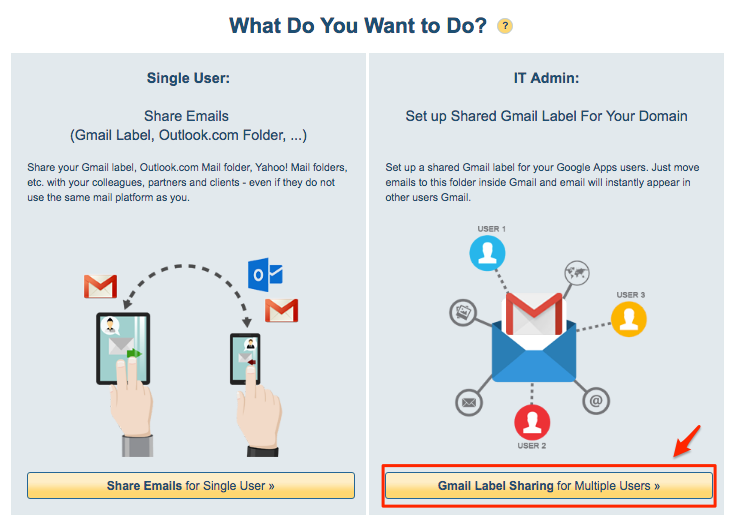
- Input the Gmail label you want to share, select users, and click “Create Shared Label”:
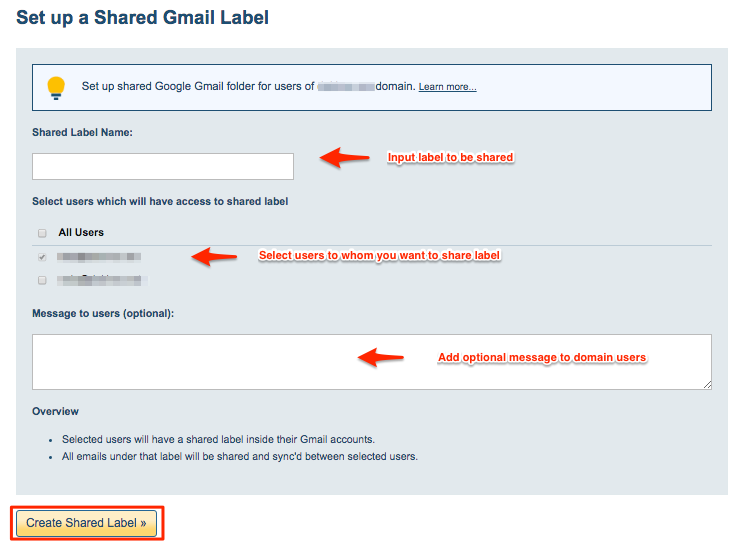
- The sharing sync pair will be created for selected users:
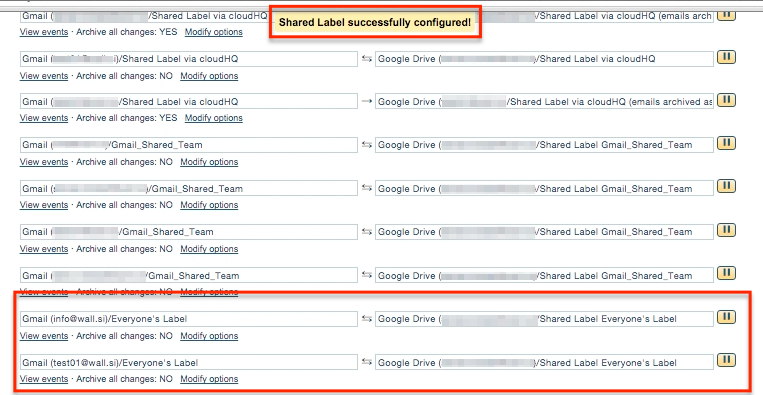
- Synchronization will start. Here is How to Monitor Status of Sync.