Here are ways to unshare shared folder/label or remove user from shared folder/label:
How to unshare a shared label/folder to all members:
Delete of a share will not delete Gmail label nor folder which is shared. In other words, this will not revert any previous shares made. This can only stop further sharing.
Note: Only owner can see this.
- Go to the Share tab.
- Click the dropdown of the shared folder to see yourself and other members with access to the shared folder:
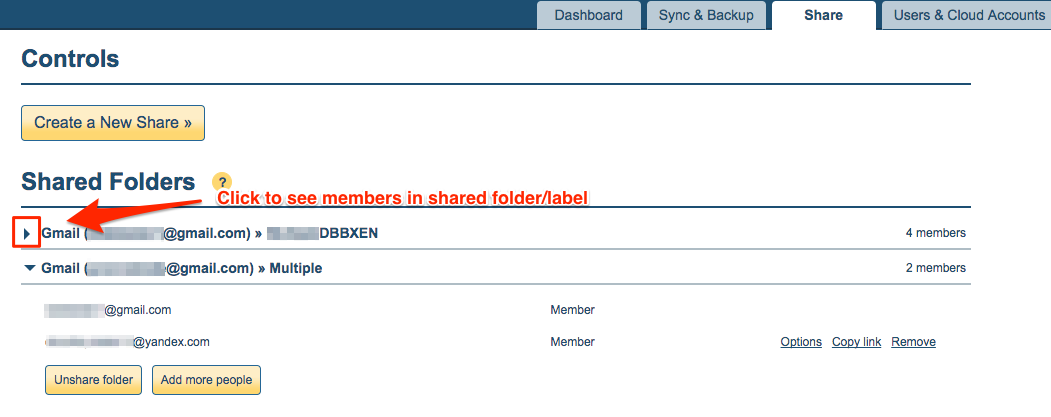
- Click “Unshare folder” to remove the shared folder:
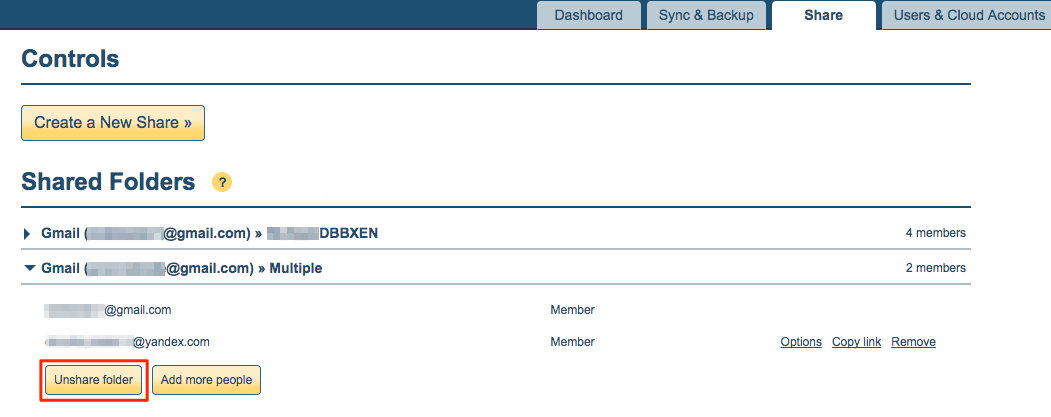
How to remove user from a shared folder/label:
Removing member from the share will not delete Gmail label nor folder which is shared. In other words, this will not revert any previous shares made. This can only stop further sharing.
Remove a member who was invited to a shared folder
Note: Only owner can see this.
- Go to the Share tab.
- Click the dropdown of the shared folder to see members who have accepted the share:
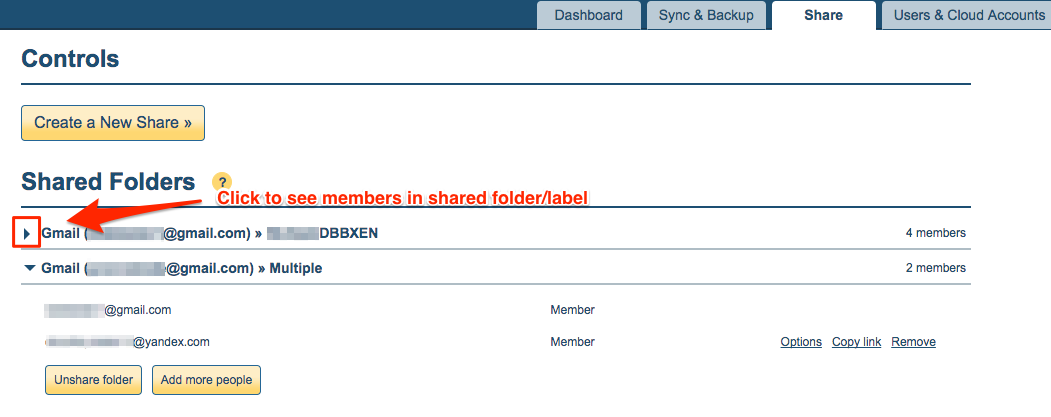
- Click “Remove” to remove a member’s access to a shared folder:
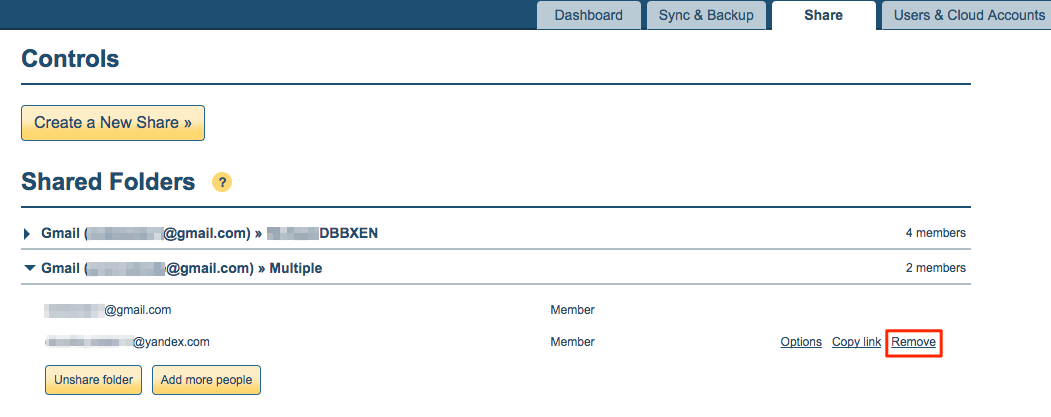
Remove self from a shared folder that has been accepted:
Note: Only member can see this.
- Go to the Share tab.
- Click the dropdown of the shared folder to see yourself and members with access to the shared folder:
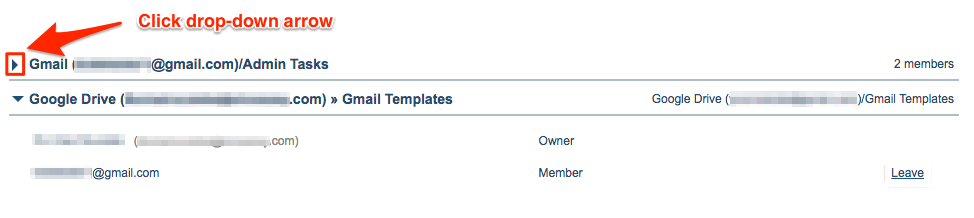
- Click “Leave” to remove your access to the shared folder:

Remove self from share that has not been accepted:
Note: Only member can see this.
- Go to the Share tab.
- Click the dropdown of the shared folder with “Waiting for your response”:
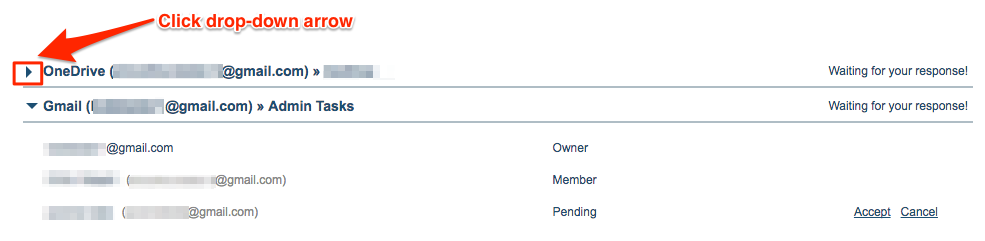
- Click “Cancel” from the shared folder:
