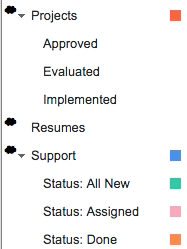Here are the instructions for sharing any of your Gmail Labels and share emails:
- Install Gmail Chrome Extension for Gmail Label Share.
- Click “Add to Chrome”:

- Click “Add extension”:

- Go to Gmail and log on to your account to share emails via Gmail label.
- You should see “Share Label” when you right-click on your Gmail label:
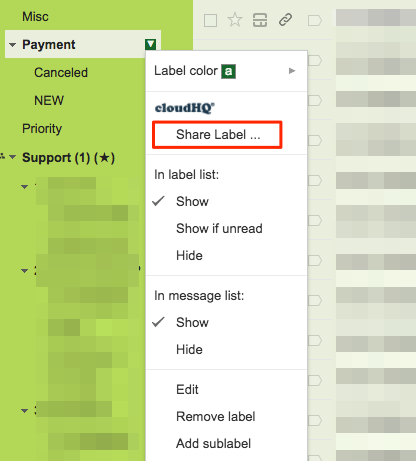
- Or you should also see “Share Label” on the upper buttons to click and share label with emails:

- Select the Gmail label you want to share, input invited member’s email address and optional message to invitees, then click “Share label”:
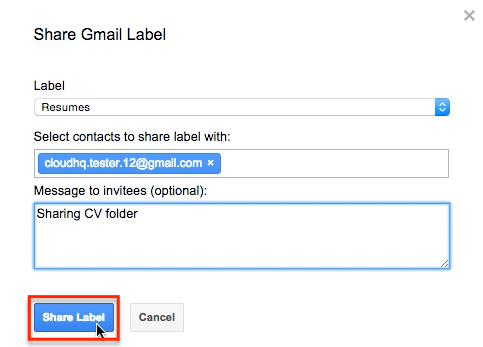
- A cloudHQ notification will display when you have successfully shared your Gmail label and shared emails:
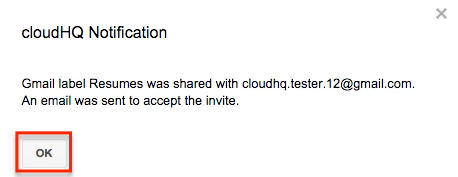
- You should see a cloud-like symbol beside your shared Gmail label, which means it has been successfully shared via cloudHQ: