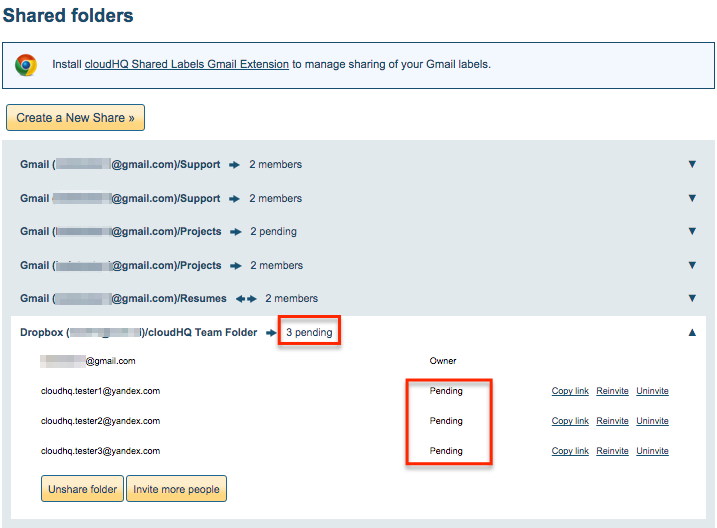Here are short instructions for how to share a folder from your cloud app via the cloudHQ interface:
NOTE: Please authorize your cloud apps in the “Users & Cloud accounts” tab.
- Go to the “Share” tab.
- Choose Share for single user to share your cloud folder:
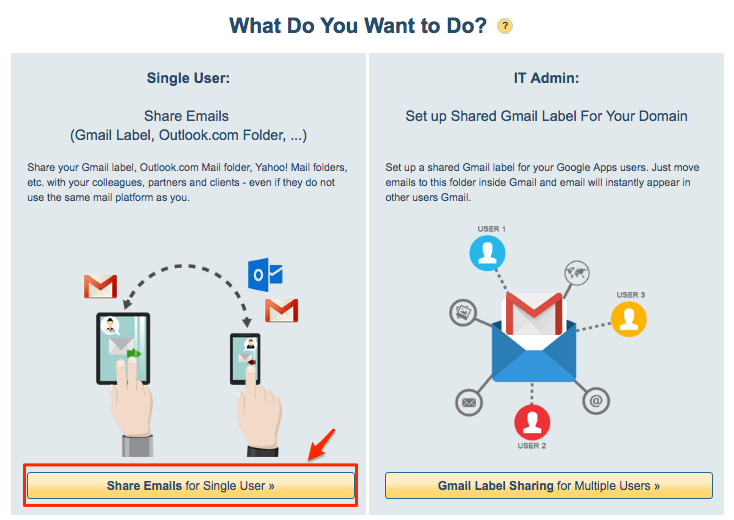
- Choose a folder to share, then click “Share”:
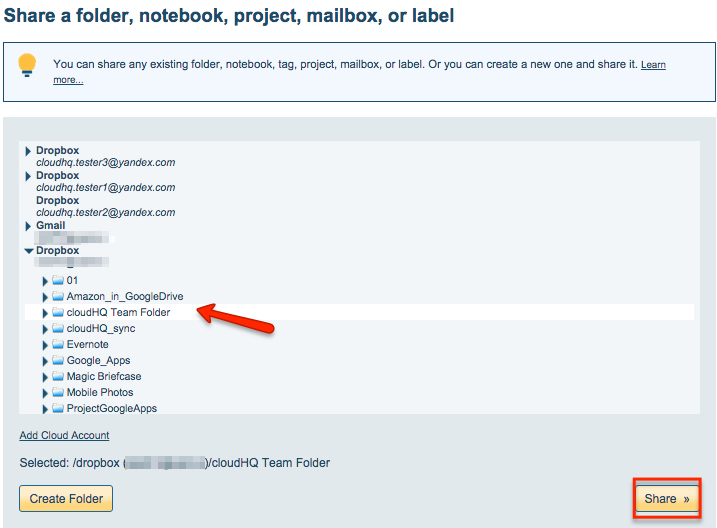
- Fill in your email recipients (separated by commas) and a message, then click “Share”:
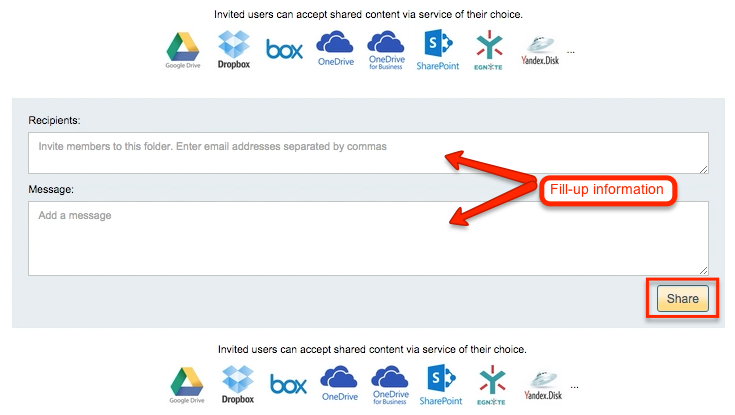
- Invited members will show in the Share window as “Pending” until they accept the invitation: