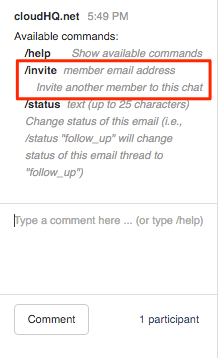Note: You must have completed setup of Gmail Label Share via Chrome to enable the chat feature.
Here are short instructions for how to change status and avoid collision in Gmail Label Share:
- Go to your Gmail.
- The label “Projects” has been shared between owner and members:
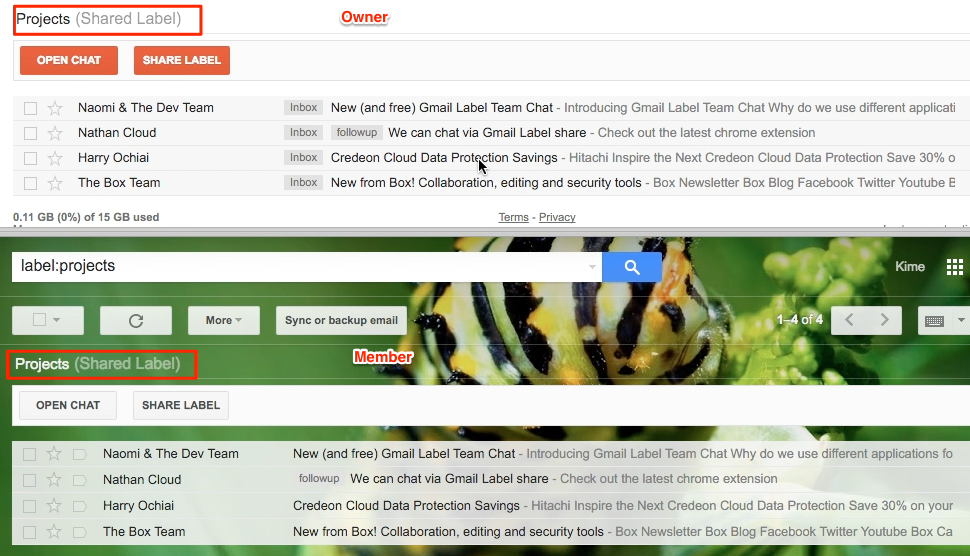
- As a member, you want to reply to an email, but you’re not sure if your colleague is already working on it. You can check chat to see if someone has started to reply to the email:
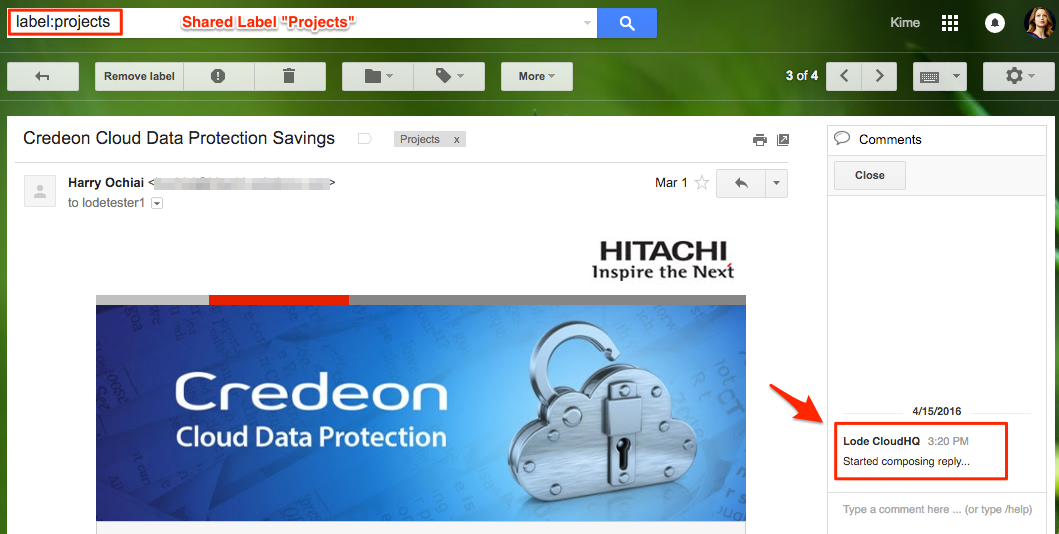
- You will see if someone has “started composing reply.” If so, you can avoid duplicating their efforts:
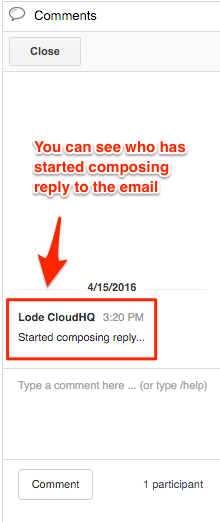
- You can also immediately see available commands for chat:
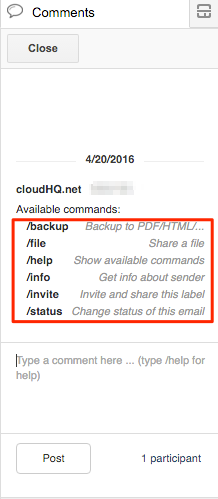
- You can type /help to see available commands for chat:
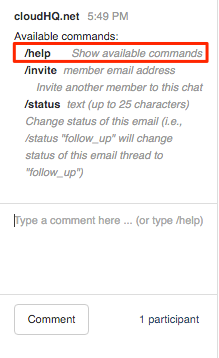
- To change the status of an email, use /status in chat:
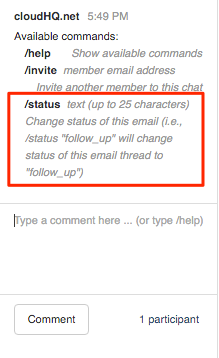
- For example, if you want to close the email status, simply type /status followed by any < random text > status e.g. Closed:
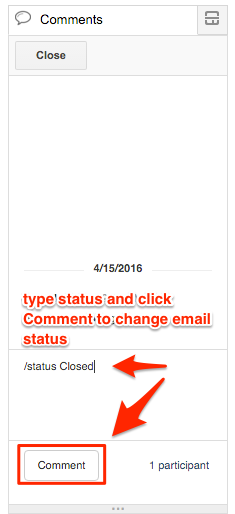
- The status of the email will have “Closed” for all shared members, and everyone will see the status:
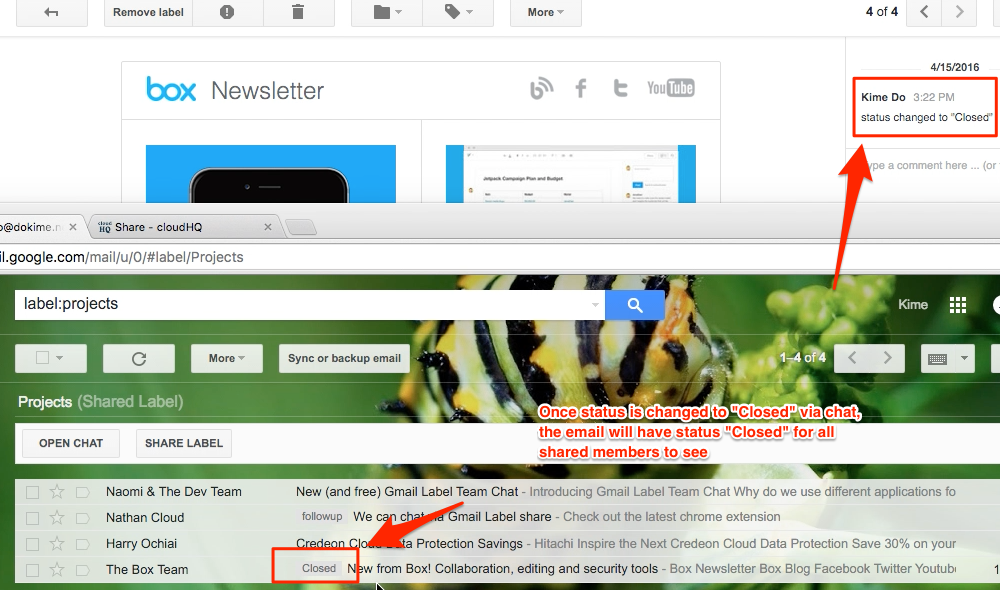
- You can also type /invite to invite other members to collaborate in the chat