Here is how to change your options in a shared Gmail Label for each member:
- Go to https://www.cloudHQ.net.
- Go to the Share tab to check if you are the owner of the share (meaning you are the one who shared the label).
If you are owner, you should see “Options” for members as shown:
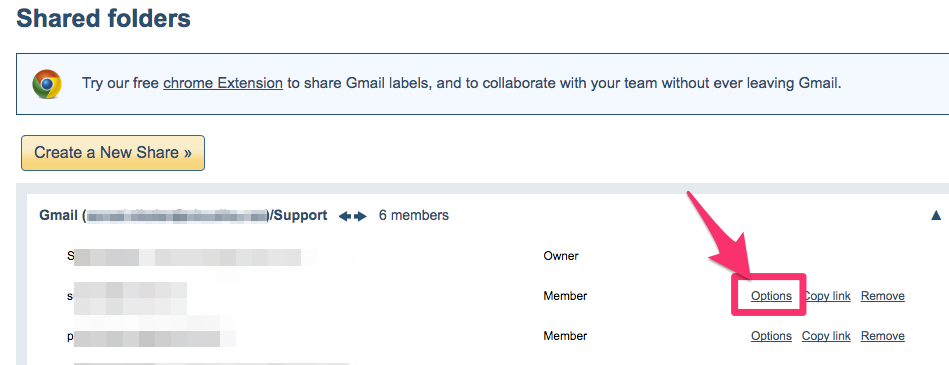
- Click “Options” to check what options you can enable or change on your Gmail or Google Apps label share:
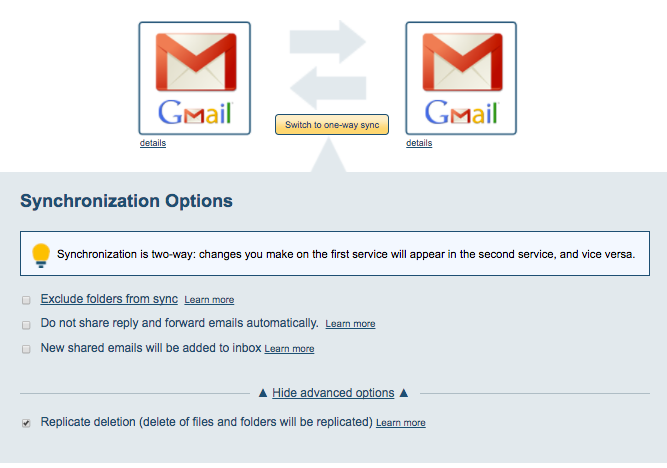
For example, if you want to ensure that all newly-added emails are added to your inbox, then select this option:
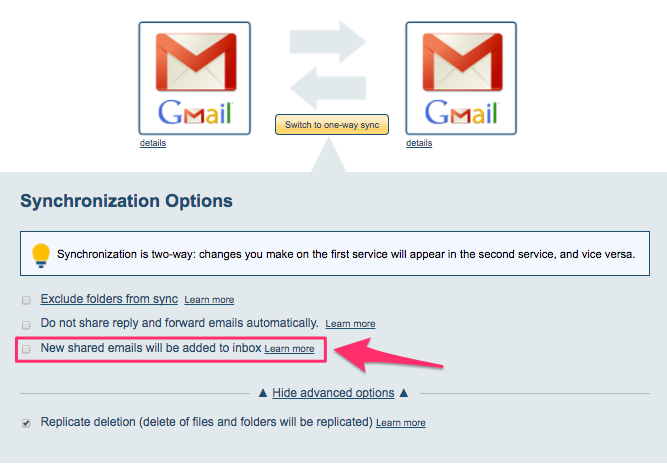
Or say you do not want to automatically apply label to all messages in Gmail thread or conversation, choose this option:
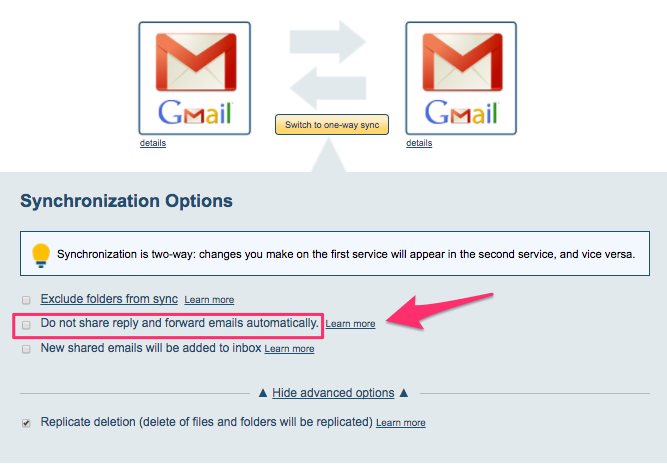
NOTE: This option is per-member share sync pair. If you have multiple users, then you need to change your options for each of the users you are sharing the label with.