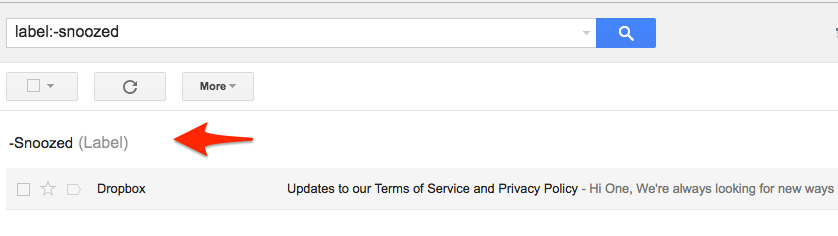NOTE: This feature is also available through Gmail Label Share chrome extension. So if you have installed Gmail Label Sharing extension, no need to install this.
Here are the instructions for installing the Snooze Email Chrome extension:
- Install the cloudHQ Chrome browser extension Snooze email from this location: https://chrome.google.com/webstore/detail/snooze-email/hbfacfkngeiejenggaabbnfhpjkbdknn:
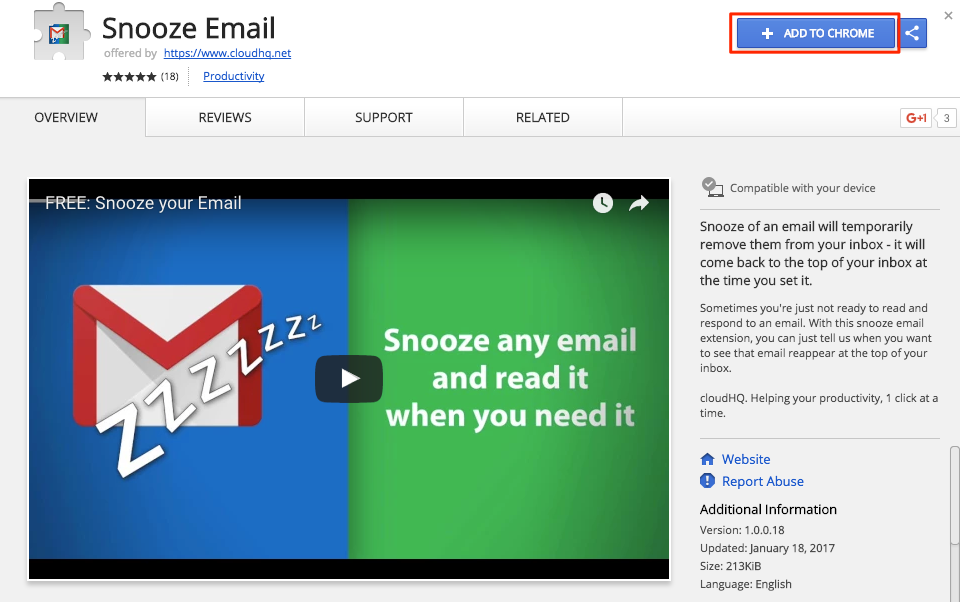
- Add the extension to Chrome so you have the ‘Snooze’ button:
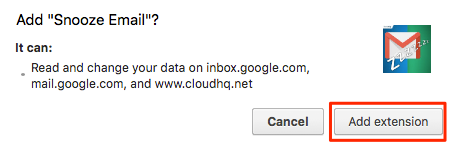
This chrome extension allows you to create an alert for your emails so that it will appear in your Inbox on selected date and time.
Here is how to use the snooze button in Gmail or Google Apps Mail:
- Open email to snooze and press ‘Snooze’ button:
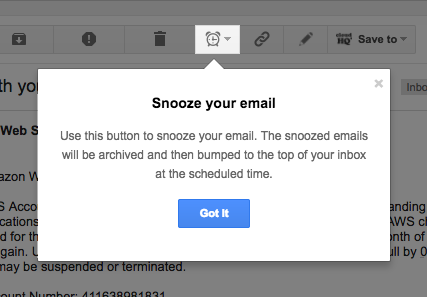
- Choose date and time on which you want emails to snooze and click :
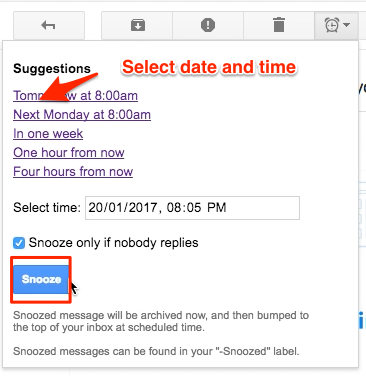
- You will get successful notification:
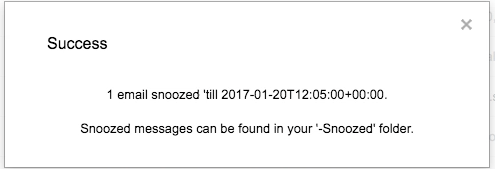
- You can check snoozed emails in label “-Snoozed”: