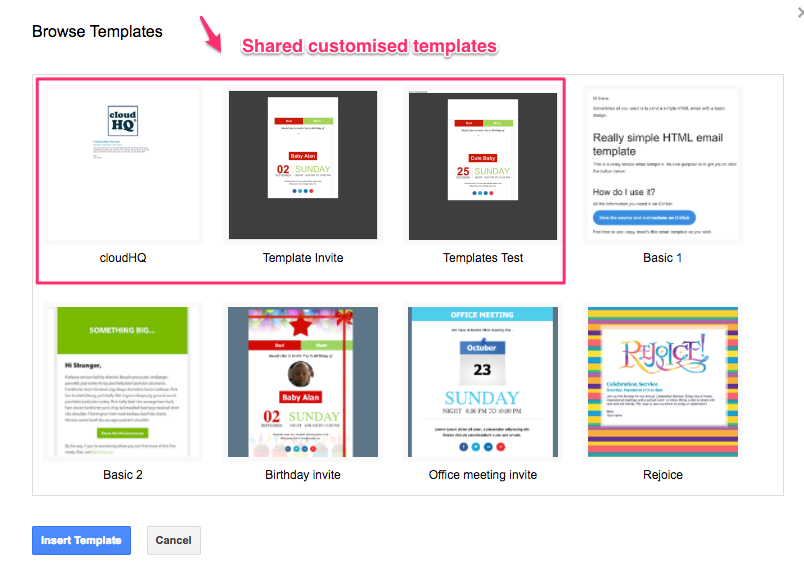Here are short instructions for how to share customized Gmail templates you have created via the cloudHQ extension:
NOTE: Please authorize your Google Drive in the “Users & Cloud accounts” tab.
- Go to the “Share” tab.
- Choose Share for single user to share your Google Drive folder:
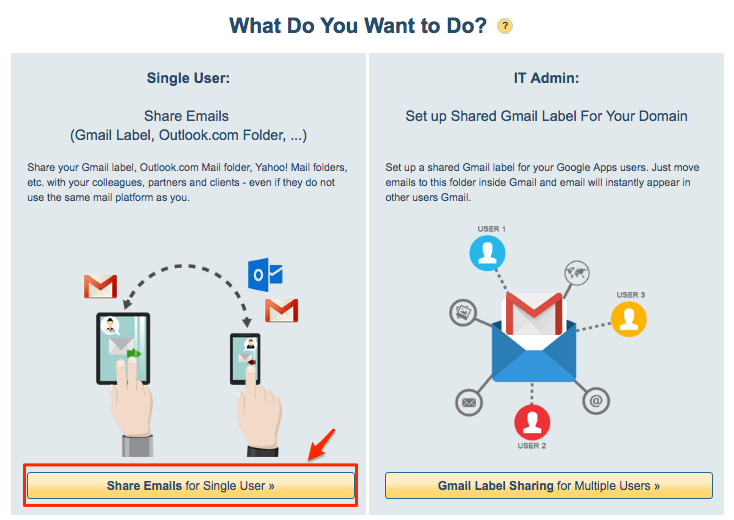
- Choose folder “Gmail Templates” in Google Drive where your cutomized templates are stored, then click “Share”:
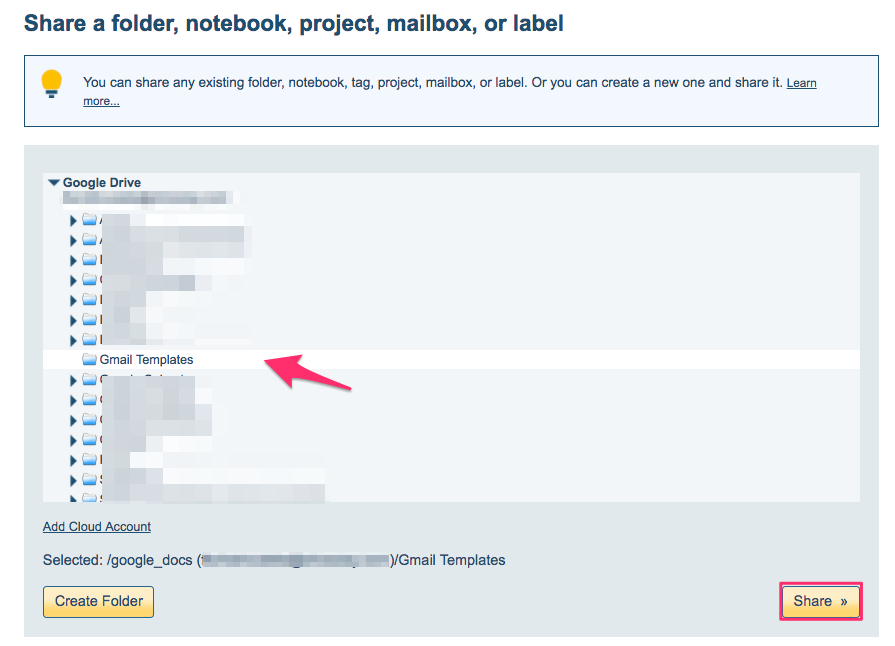
- Put email recipients (separated by commas) and a message to members you will share customized Gmail template, then click “Share”:
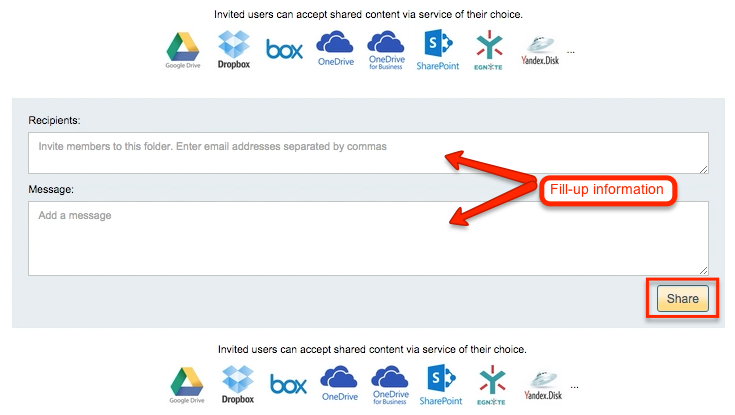
For example:
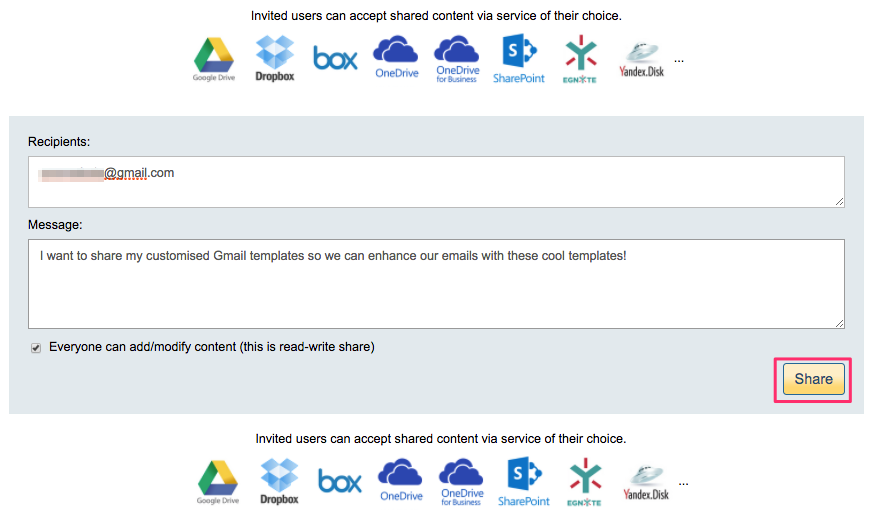
- Here is how you can see if members have accepted the invitation:
“How to check who accepted share” - Once members have accepted the invitation, members should sync to their Google Drive:
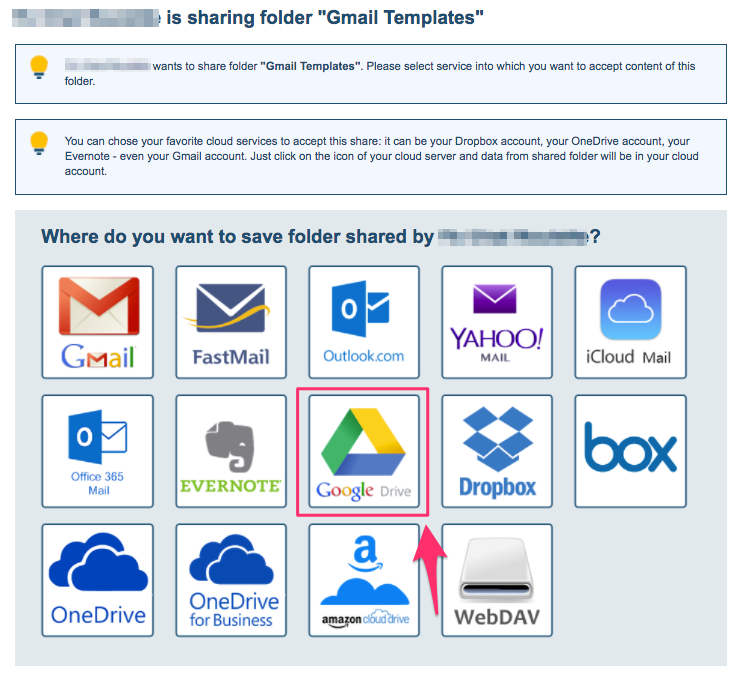
Member should authorize Google Drive:
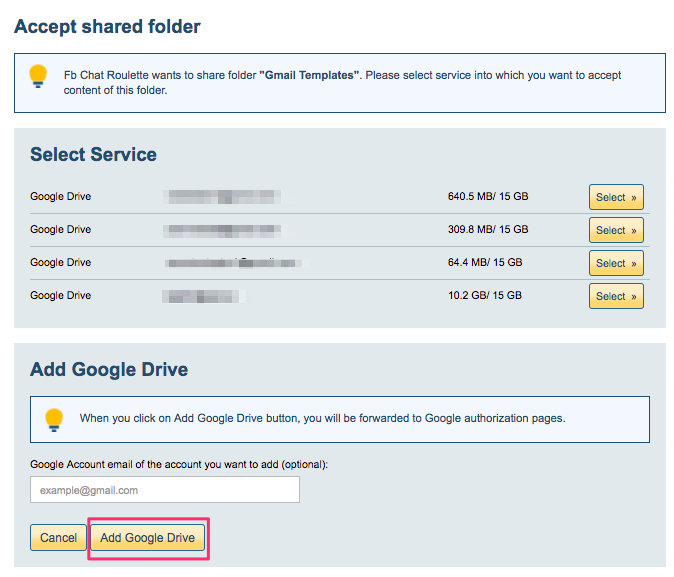
- Members will be notified of successful sync with Google Drive:
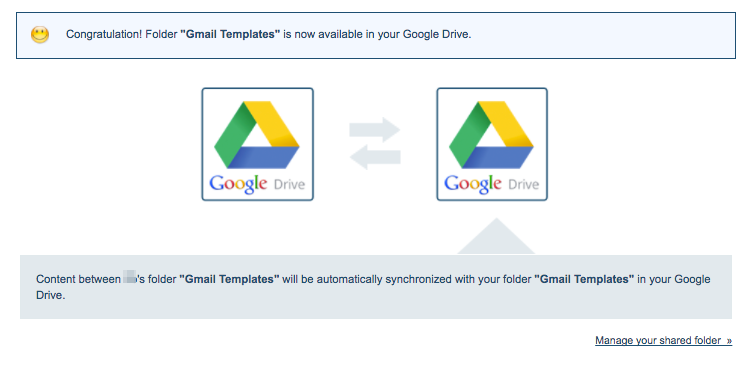
- Customized Gmail templates should be visible when members click “Insert Template” icon
(Note: chrome extension should be installed):