Here is how to troubleshoot Gmail Label Sharing extension issues:
- Log into your Gmail account at https://mail.google.com. You should see a chat window at the right side of your shared emails:
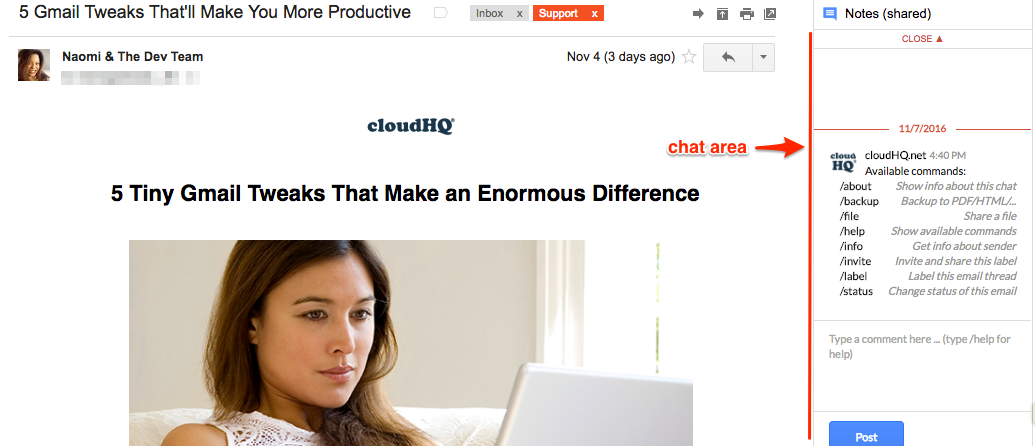
- Deinstall the Chrome extension, then reinstall it:

- Make sure the Chrome extension in enabled, then refresh your browser:
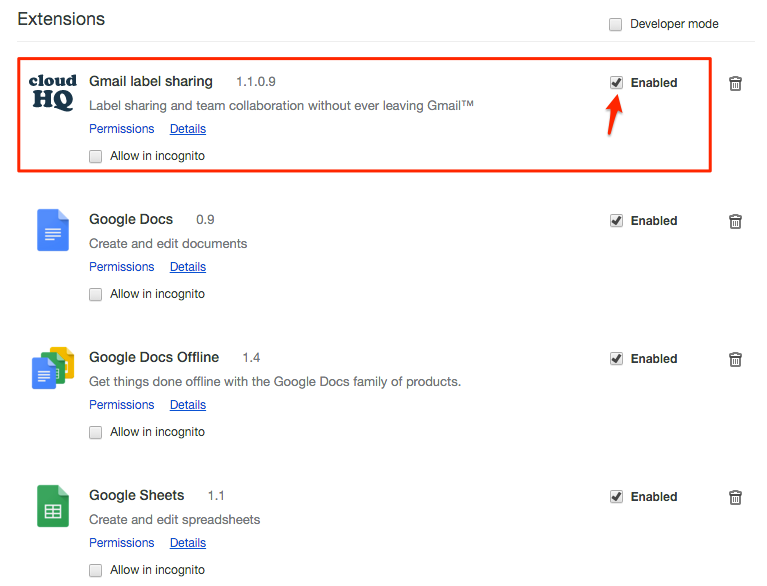
- De-install all other extensions. It is known that some extensions like AdBlocker Plus are not compatible with cloudHQ. Kindly email support@cloudHQ.net should other Chrome extensions cause a problem by letting us know the extension name.
- Ensure that Gmail Labs widget “Multiple Inoboxes” is disabled. It is known that this Gmail Labs widget might interfere with cloudHQ chat windows. Please go to Gmail -> Settings -> Labs and disable the “Multiple Inboxes” widget:
 >
> - If you have multiple Google accounts, check this: https://support.cloudhq.net/how-to-troubleshoot-cloudhq-chat-tool-with-several-google-profiles/:
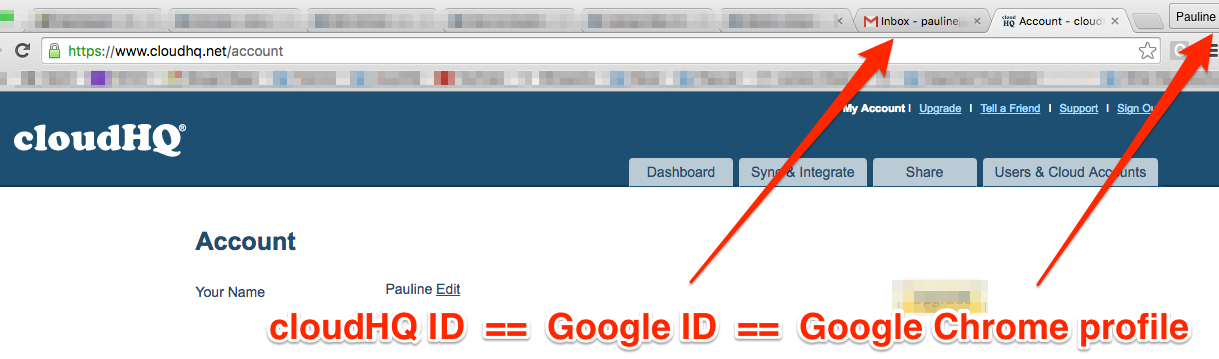
- If the chat still doesn’t display, please go to the shared label and click “Open Chat”:
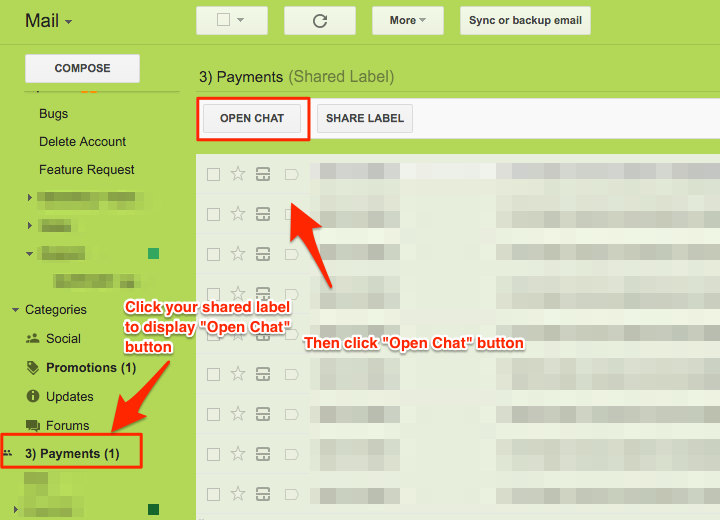
- If that doesn’t correct the issue, log into cloudHQ in another tab (same profile as your Google ID):
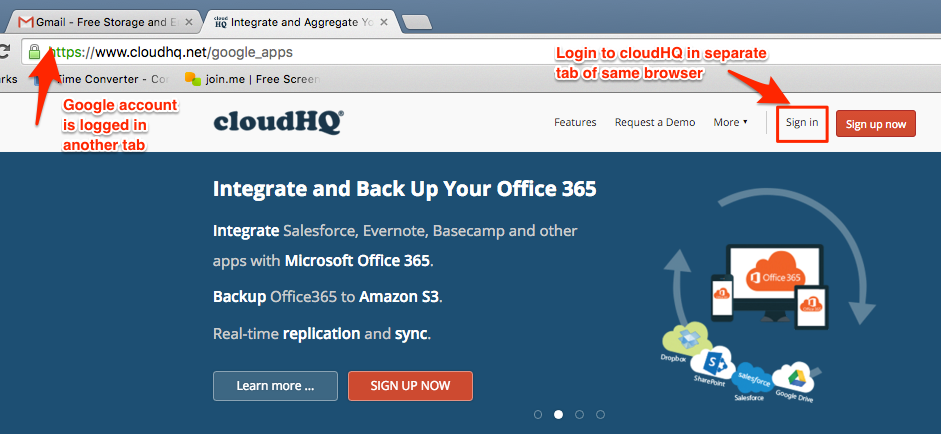
- Ensure that your Google Drive and Gmail is authorized in cloudHQ. If not, double-click the Google Drive icon to authorize:
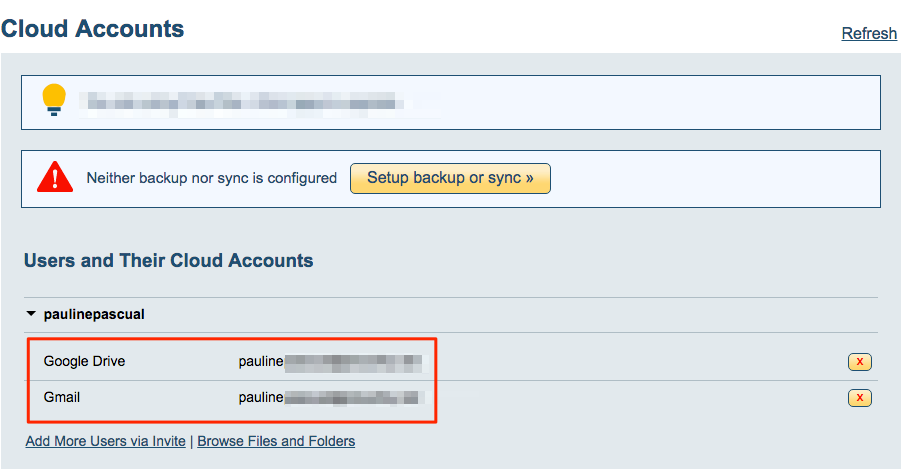
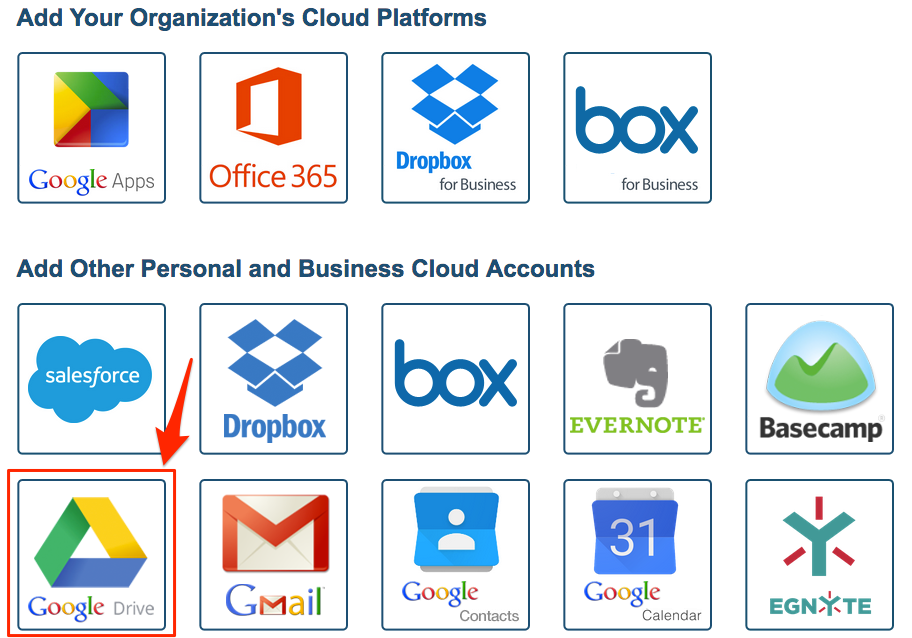
- Go to “Share” to check the shared label. Then go back and refresh your email to see the chat:
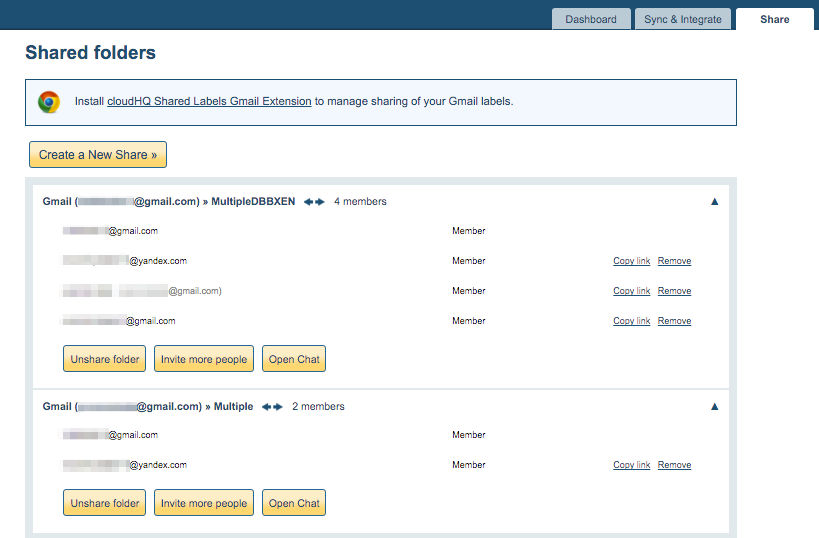
If not, please verify the following: